How to Manually Add Coverage to Your Alerts
Missed a piece of important media coverage? No problem! Propel allows you to manually add any missed coverage directly to your alerts, ensuring your monitoring dashboard stays accurate and up to date.
Watch our video guide for a clear, step-by-step explanation:
Step-by-step procedure:
- Navigate to Your Monitoring Dashboard: Start by logging into your Propel account and going to the “Monitor” tab. From there, select the specific alert you wish to update.
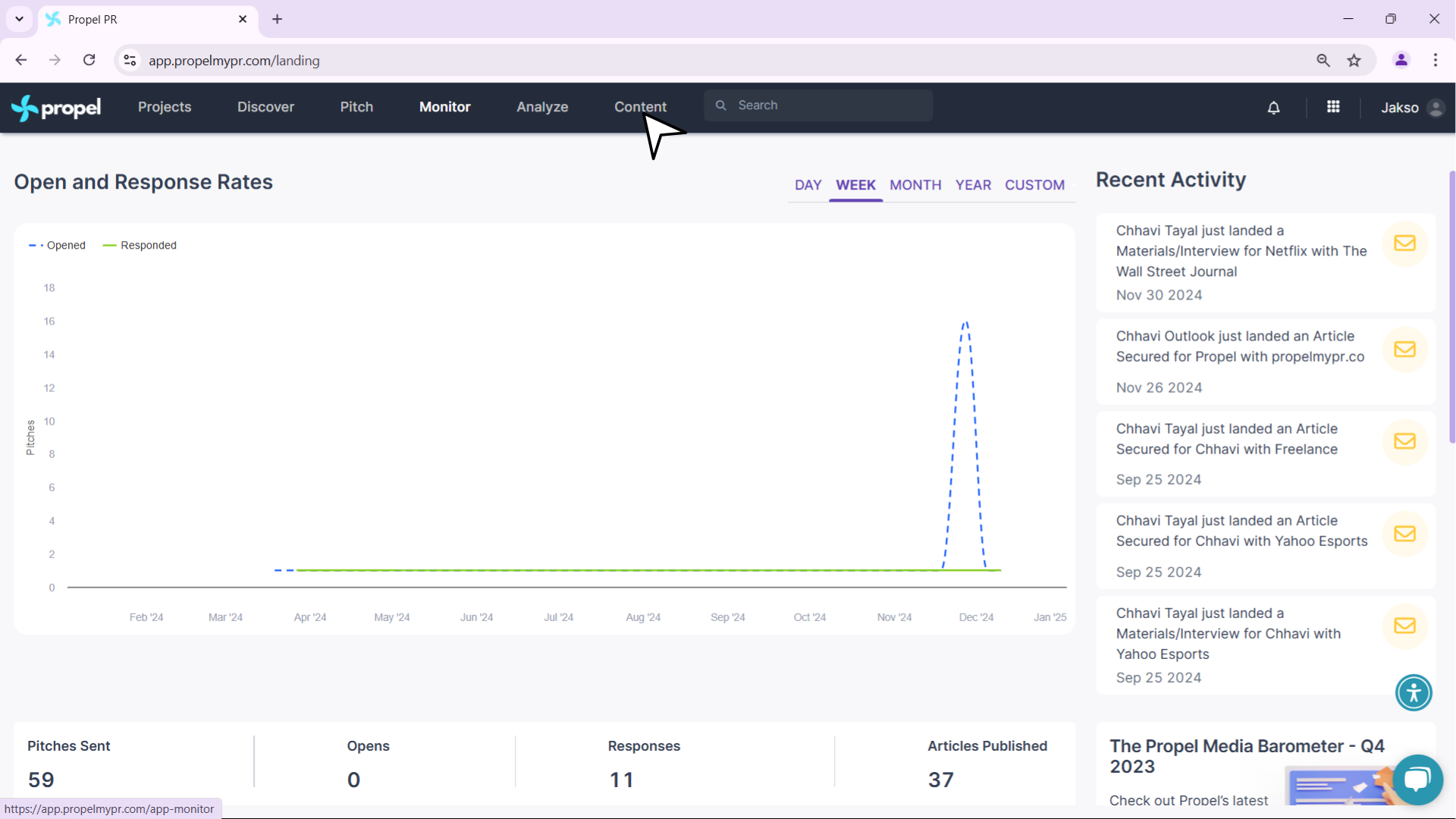
- Click the Add Coverage Icon: Look for the “plus” icon located next to the “Export” button on the top-right corner of your monitoring dashboard. Click on it to open the manual coverage input field.
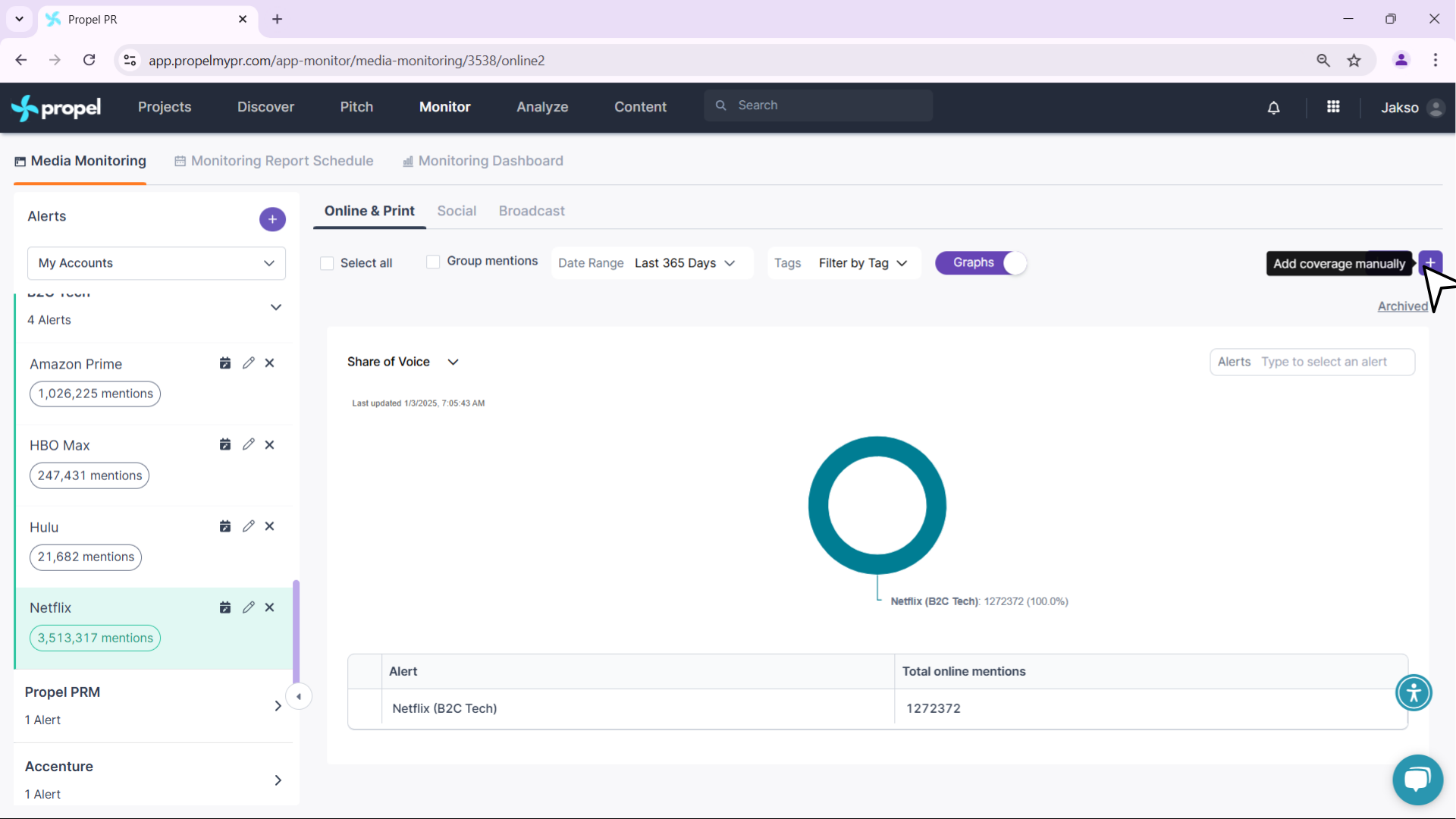
- Paste the Coverage URL: In the input field, paste the URL of the coverage you want to add. Propel’s system will automatically fetch all relevant details, such as the headline, publication, and date.
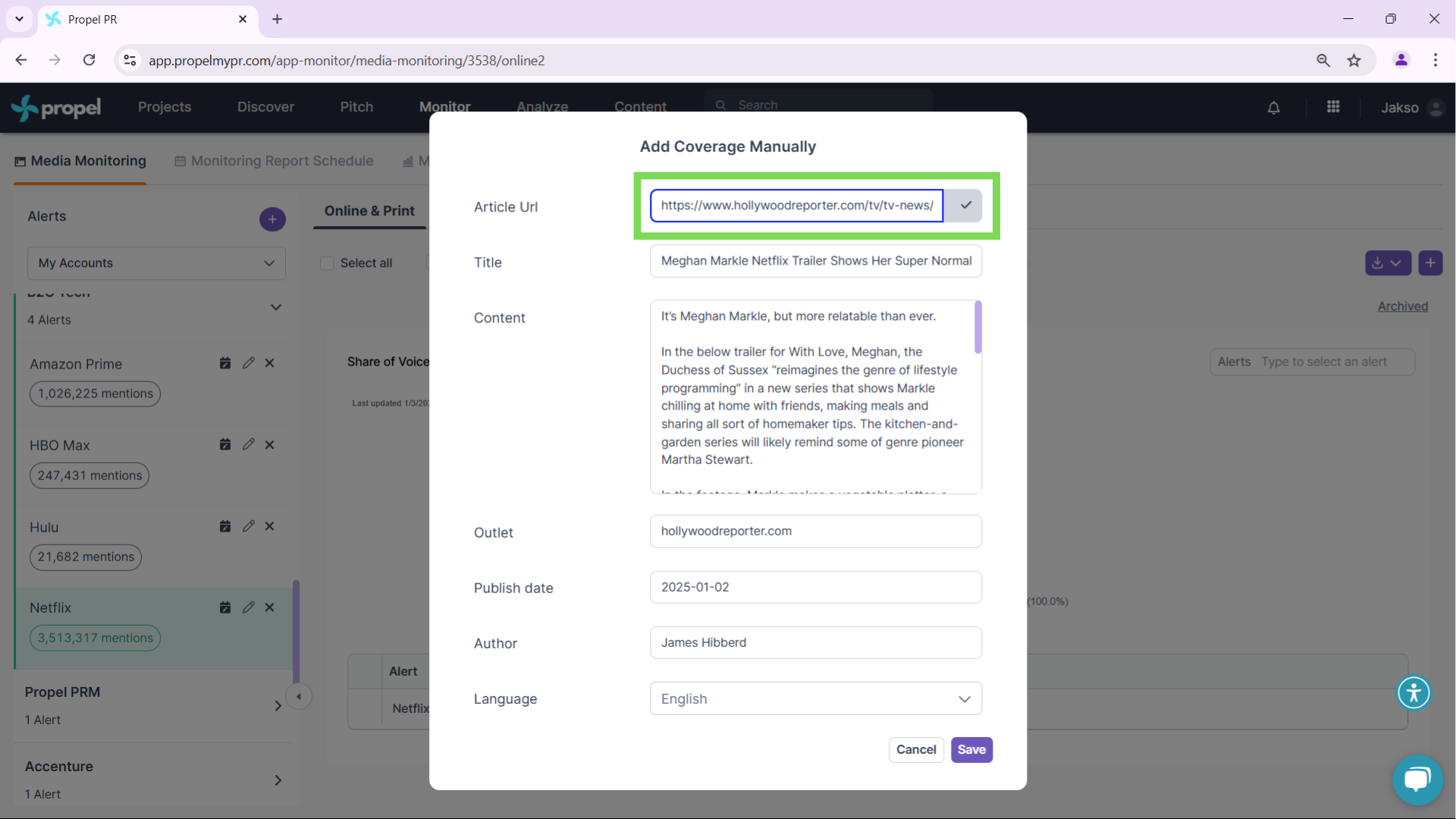
- Save the Coverage: Once the details are populated, review them for accuracy. If everything looks good, click “Save.” The coverage will now be added to your alert.
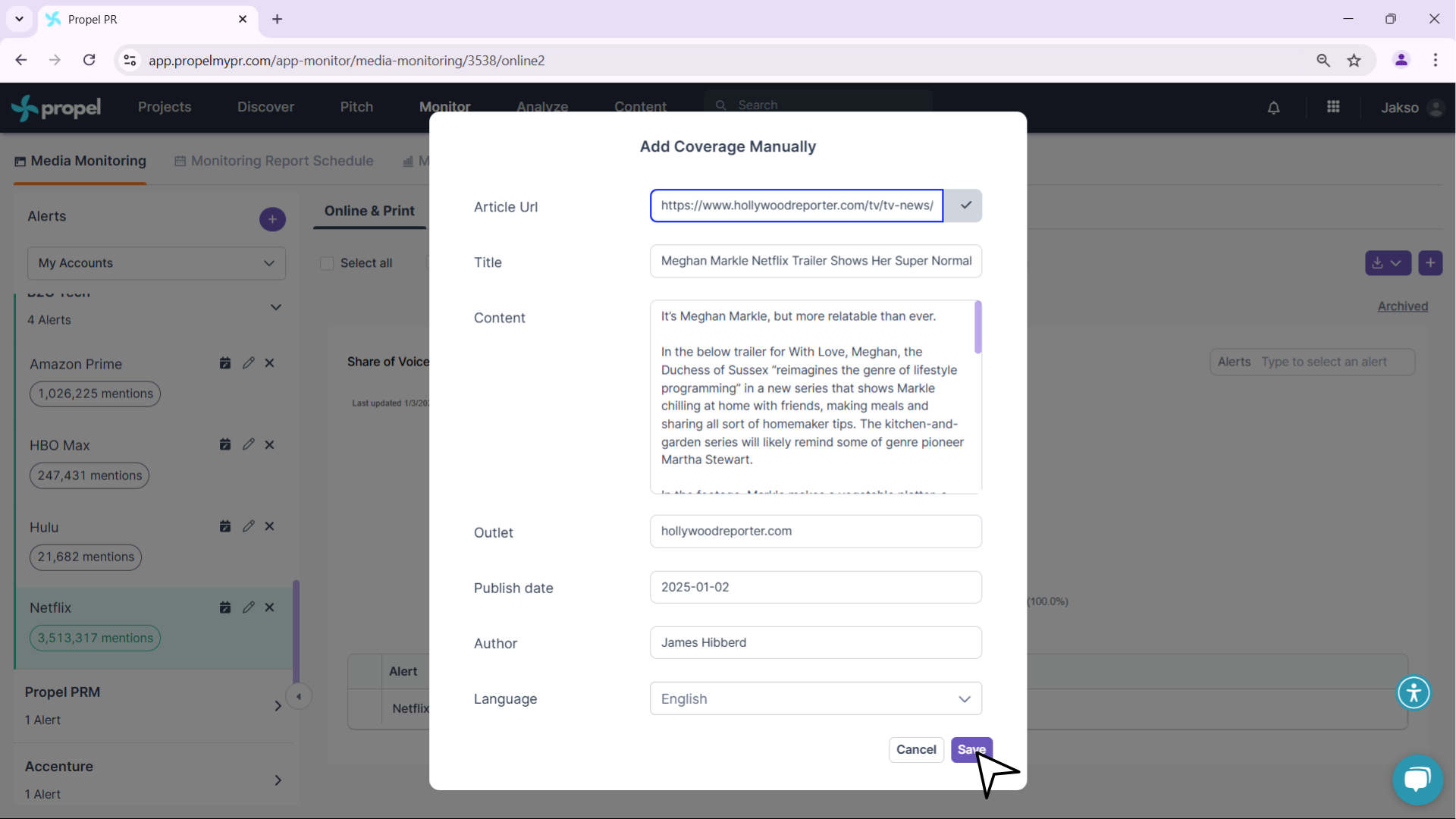
- Verify and Manage Your Added Coverage: Your manually added coverage will now appear under the selected alert, ensuring you have a complete record of all your media mentions.
By following these steps, you ensure no piece of valuable coverage is missed, keeping your monitoring dashboard comprehensive and up to date.
Related Articles
Navigating the Monitoring Dashboard
The Monitoring Dashboard is your go-to tool for tracking media coverage in real-time across different categories like Online & Print, Social, and Broadcast. This guide will walk you through the key features, from filtering mentions to downloading ...Add An Account With AI
Propel makes adding accounts easier and smarter with AI technology. Follow these steps to quickly create an account, generate media lists, and set up monitoring alerts with just a few clicks. Watch our video guide for a clear, step-by-step ...Managing Your PR Campaign through Propel's "A-Z Pitching" Project
Save time and don't skip a beat with the ultimate task assistant for executing PR projects from start to finish. “A-Z Pitching Project” helps you streamline your PR activities, from building a media list to generating pitches to monitoring coverage ...How to Use Propel's Outlook Add-in: Sending Options
The Propel Outlook Add-in is designed to simplify your PR tasks and save you time by offering various sending options for your email outreach. Watch our video guide for a clear, step-by-step explanation: Follow-Up The Follow-up option allows you to ...How to Use Propel's Outlook Add-in: Features and Options
The Propel Outlook Add-In offers a range of powerful tools to enhance your PR outreach. Watch our video guide for a clear, step-by-step explanation: Media Lists The Media Lists feature lets you quickly access and use your saved media lists. Here’s ...