Enabling the Business Outcomes Dashboard – Instructions for Propel Users
Propel offers deep insights into business outcomes resulting from your PR efforts through the PR Business Outcomes Dashboard. This powerful feature can be shared with clients or used for internal reporting, providing valuable metrics on the impact of your PR campaigns.
To gather data for the dashboard, Propel integrates with Google Analytics. Each client must grant permission from their Google Analytics account to enable this dashboard.
Here's a video walkthrough of the entire process:
Steps for Propel Users
- Go to Settings: In the Propel homepage, click on your user avatar, then select Settings.
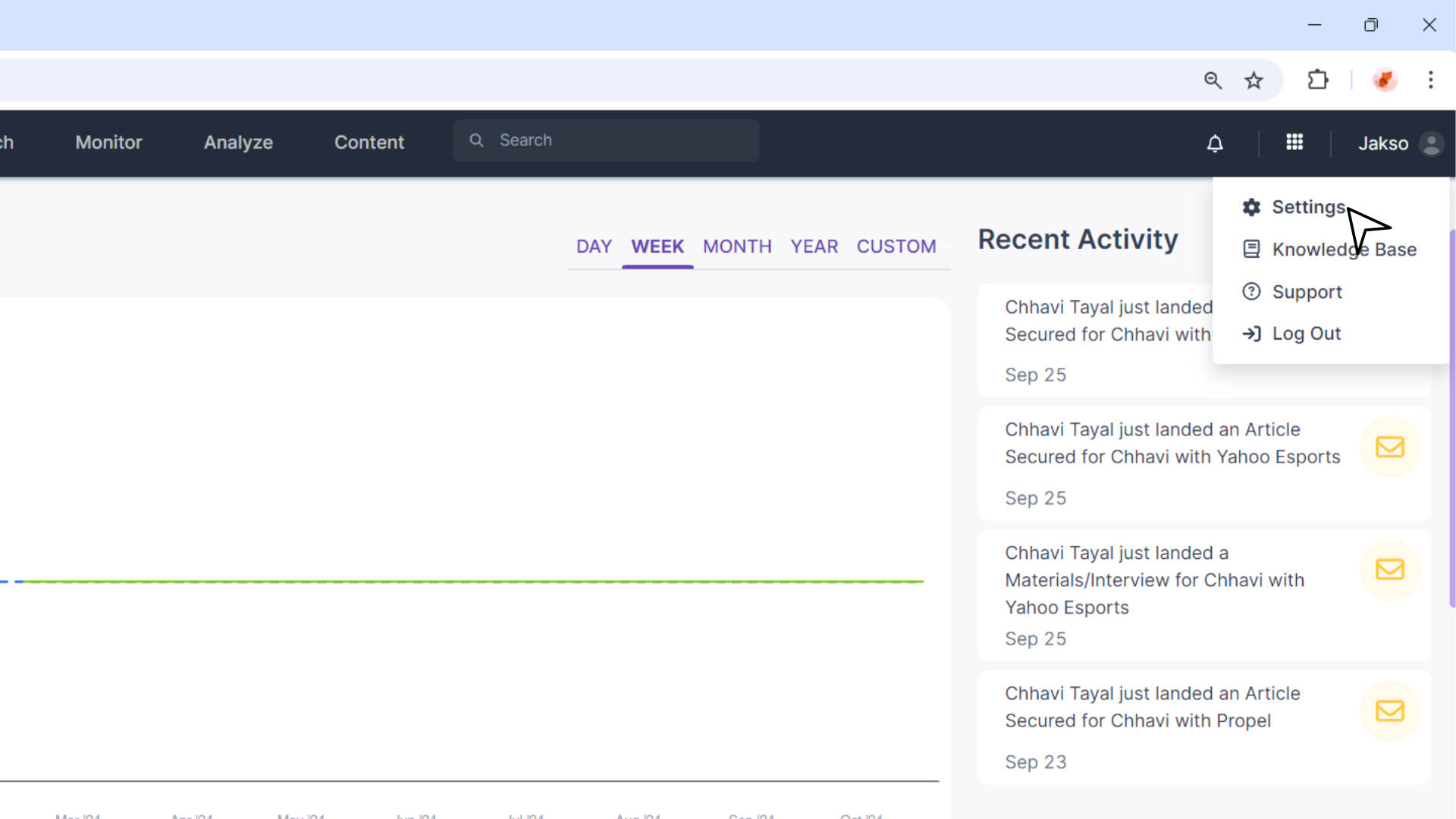
- Go to the Accounts section:
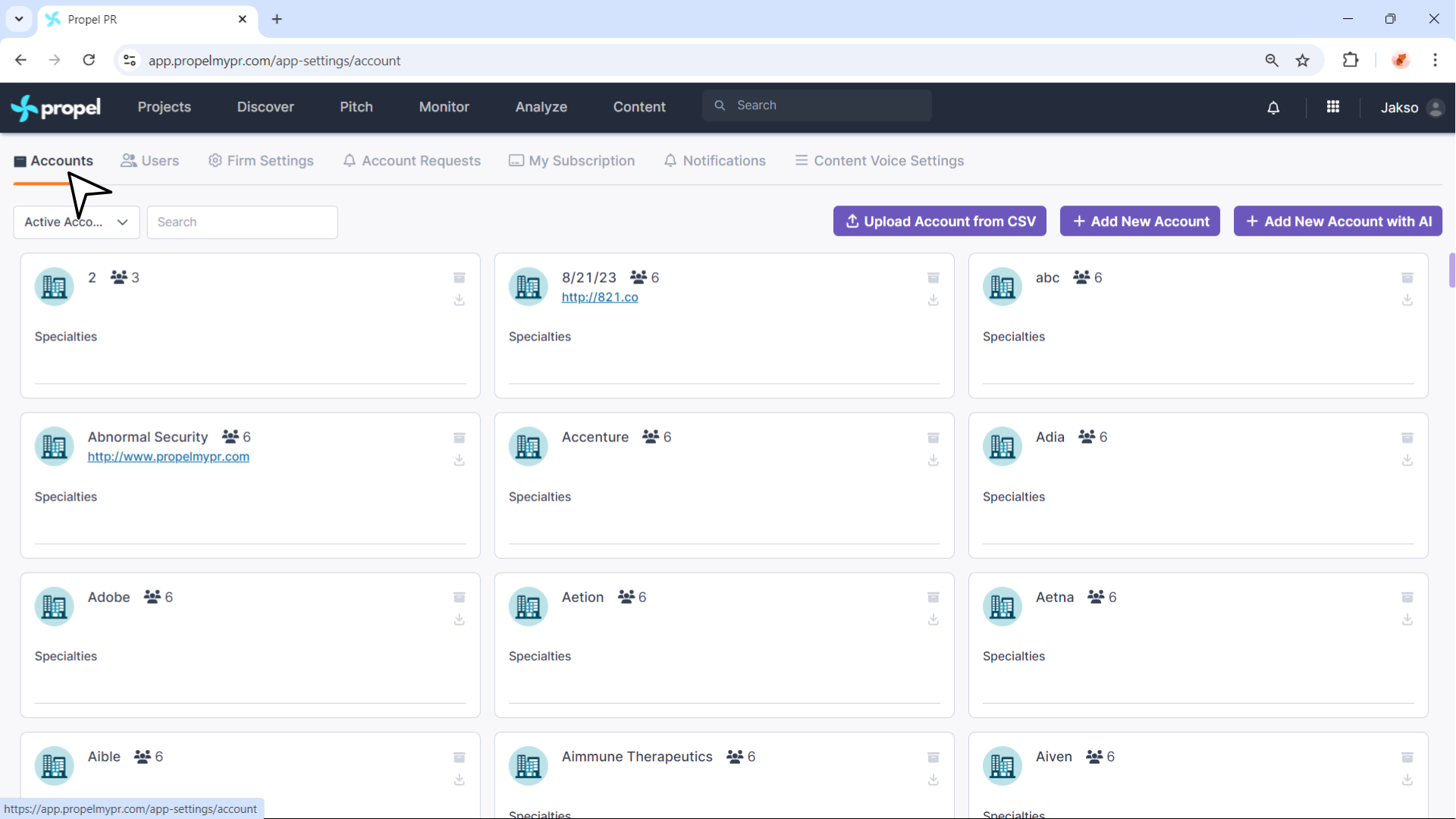
- Select the Relevant Account: Click on the account where you would like to enable Business Outcomes.
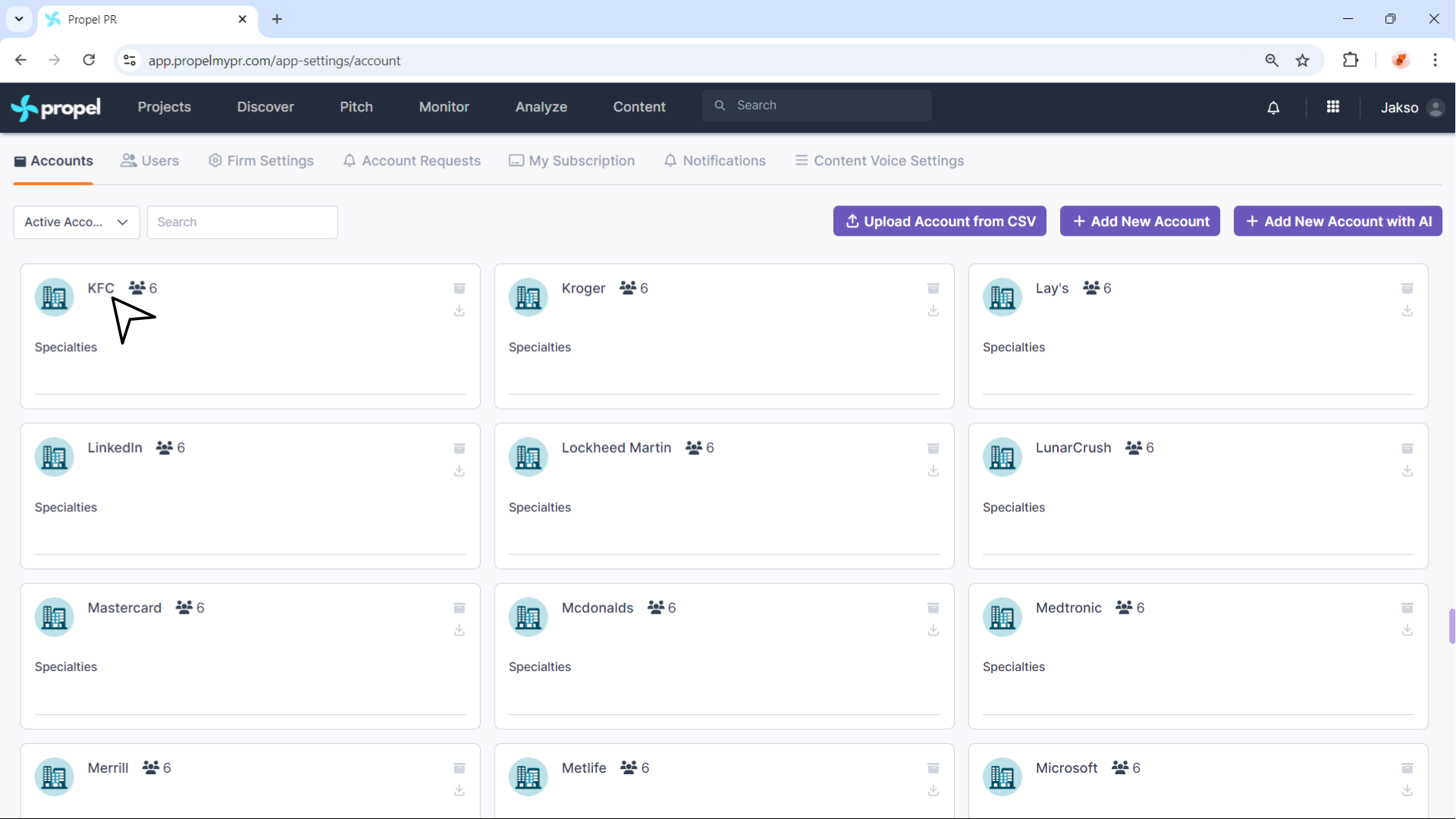
- Open the Business Outcomes Tab:
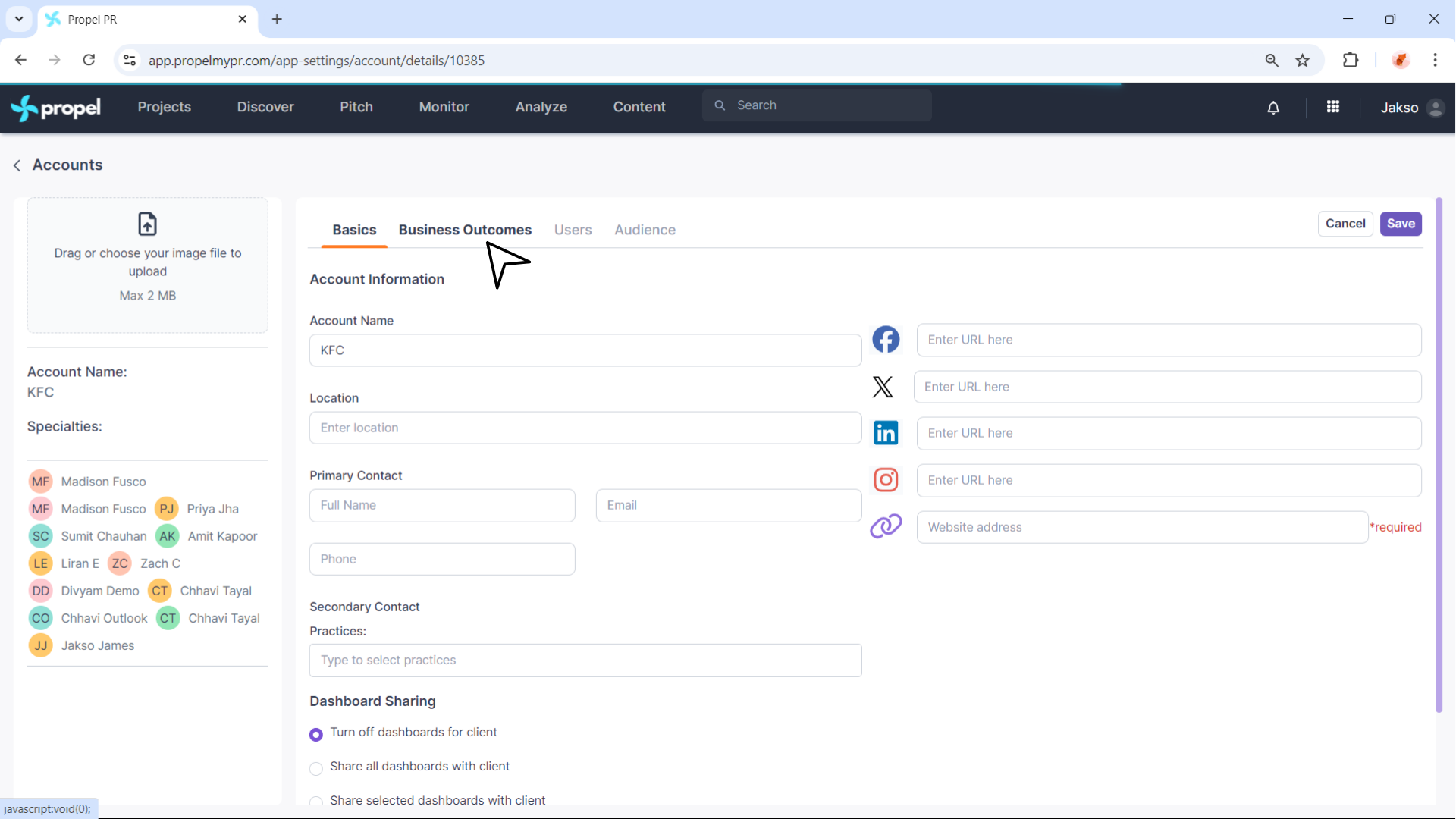
- Copy the Google Analytics Link:
- A unique Google Analytics link will be generated for this account.
- Copy the link and send it to your client or the team member who has access to their Google Analytics account.
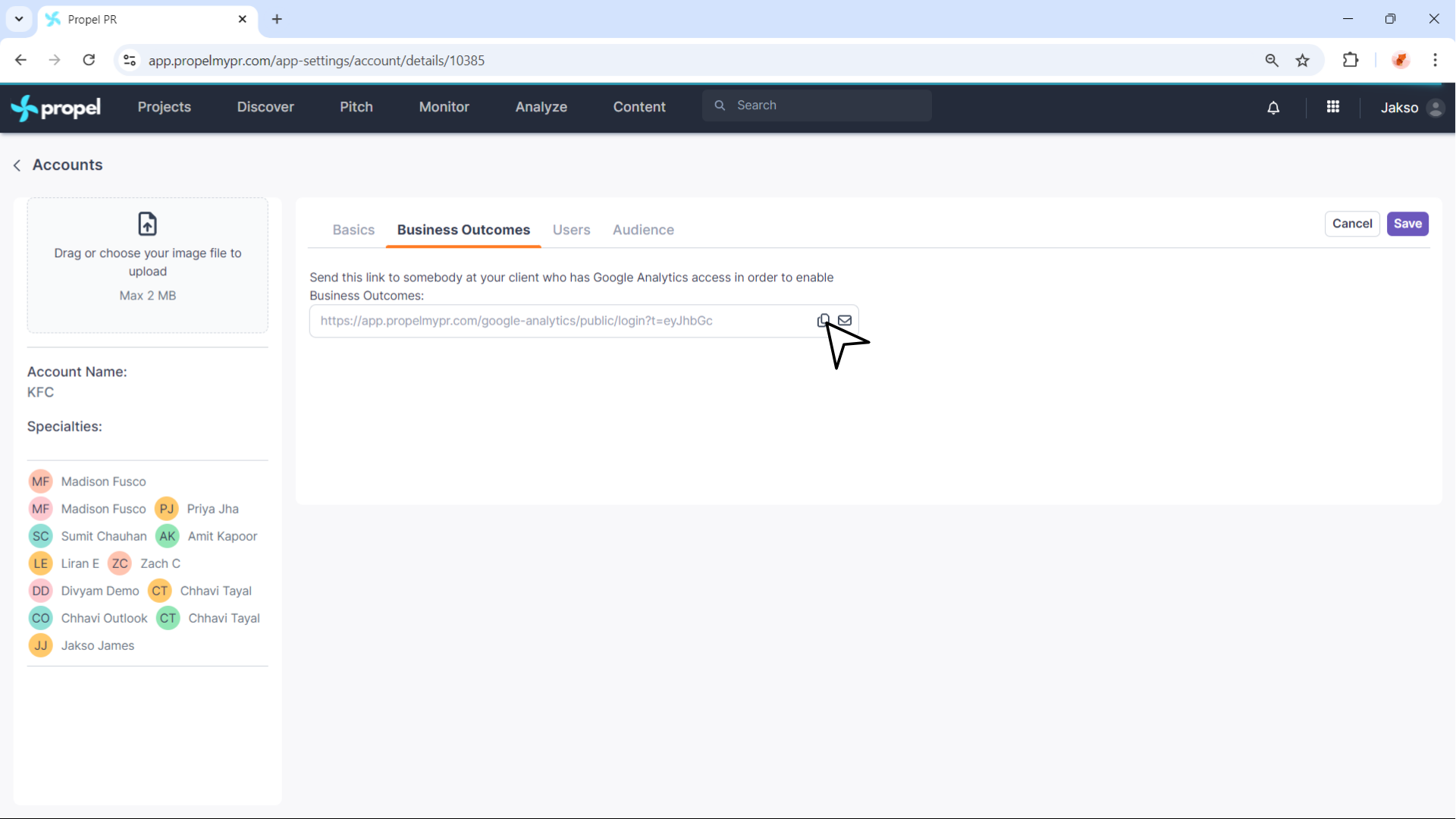
Once your client grants the necessary permissions via the link, the PR Business Outcomes Dashboard will be enabled, allowing you to monitor and measure the success of PR campaigns through direct business outcomes.
Steps for your client: Send them this guide.
Wrapping up
If your client completed the steps correctly, you should see the connected Google Analytics account in the Business Outcomes tab of the account profile.
The dashboard will be available the next day. If you don’t see data, contact support@propelmypr.com.
If your client needs to change the connected GA account or properties later, send them the same link again and have them follow the same instructions.
Related Articles
Enabling the Business Outcomes Dashboard – Instructions for Clients
Your PR agency (or PR department) would like to enable the Propel Business Outcomes dashboard. This dashboard uses Google Analytics to provide insights into the direct business outcomes of your PR efforts. Please follow the steps below to activate ...Navigating the Monitoring Dashboard
The Monitoring Dashboard is your go-to tool for tracking media coverage in real-time across different categories like Online & Print, Social, and Broadcast. This guide will walk you through the key features, from filtering mentions to downloading ...How to Share Dashboards in Propel
Propel allows you to share interactive PR dashboards with your team and stakeholders, ensuring seamless collaboration and real-time insights. Here's how to share a dashboard in Propel: Go to Profile Settings: Log in to your Propel account and click ...Using Media Monitoring with Propel
In today's fast-paced and competitive business world, companies need to stay on top of their public relations efforts to ensure that they are always aware of what is being said about them in the media. One of the most effective ways to do this is ...How to Save and Share Broadcast Clips Using Propel's Monitoring Dashboard
Propel’s Broadcast Monitoring allows you to easily save and share important broadcast clips directly from the platform. Follow the steps below to learn how to save, preview, and share broadcast clips with your team or external stakeholders. Watch our ...