How to Create and Use Email Templates in Propel
Email templates in Propel are a great way to save time and maintain consistency in your outreach.
Watch our video guide for a clear, step-by-step explanation:
Creating an Email Template
Follow these simple steps to create your own email template:
- Compose a New Email: Start by creating a new email in Propel.
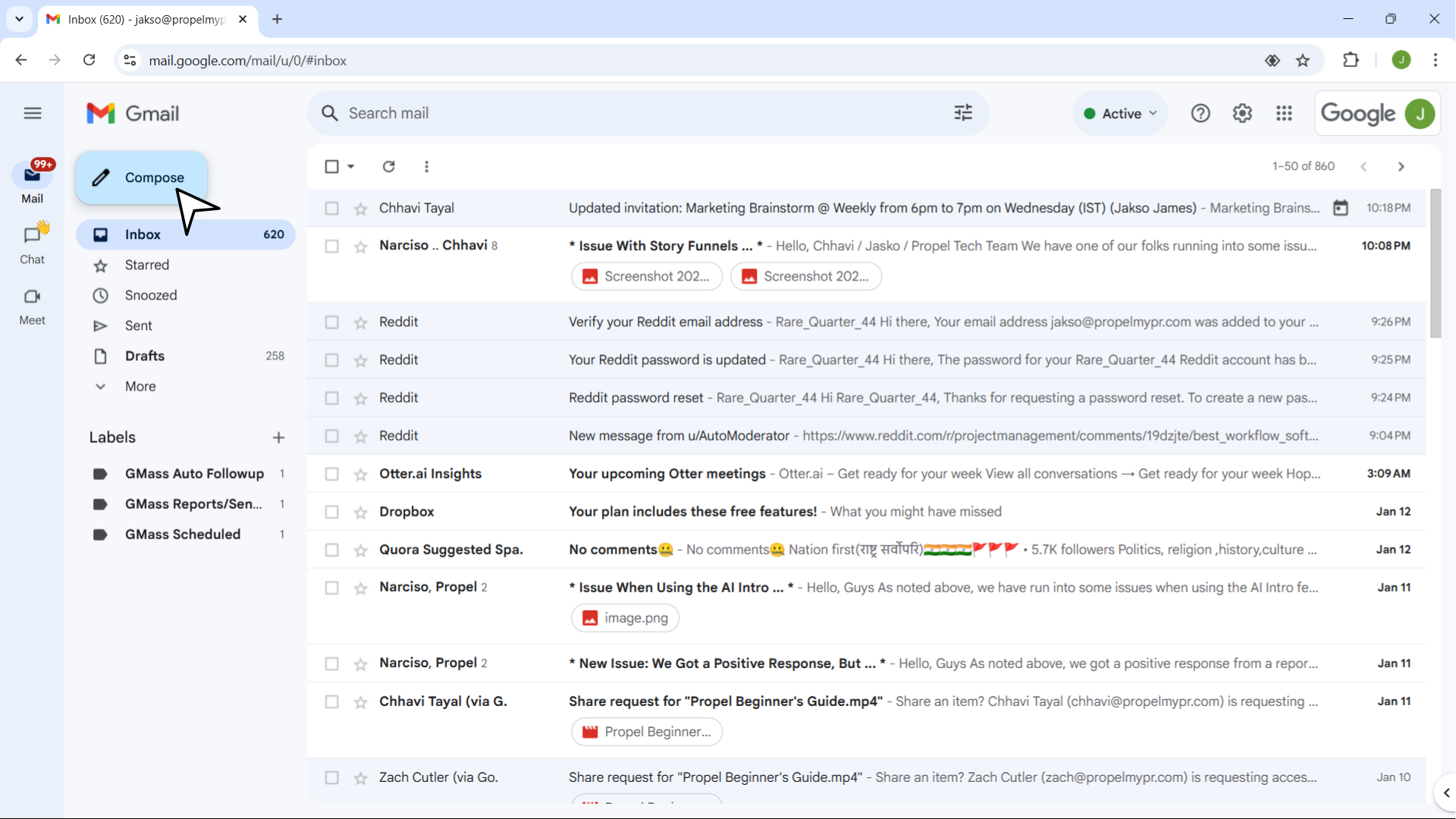
- Connect to a Pitching Initiative: Link the email to a pitching initiative to keep everything organized.
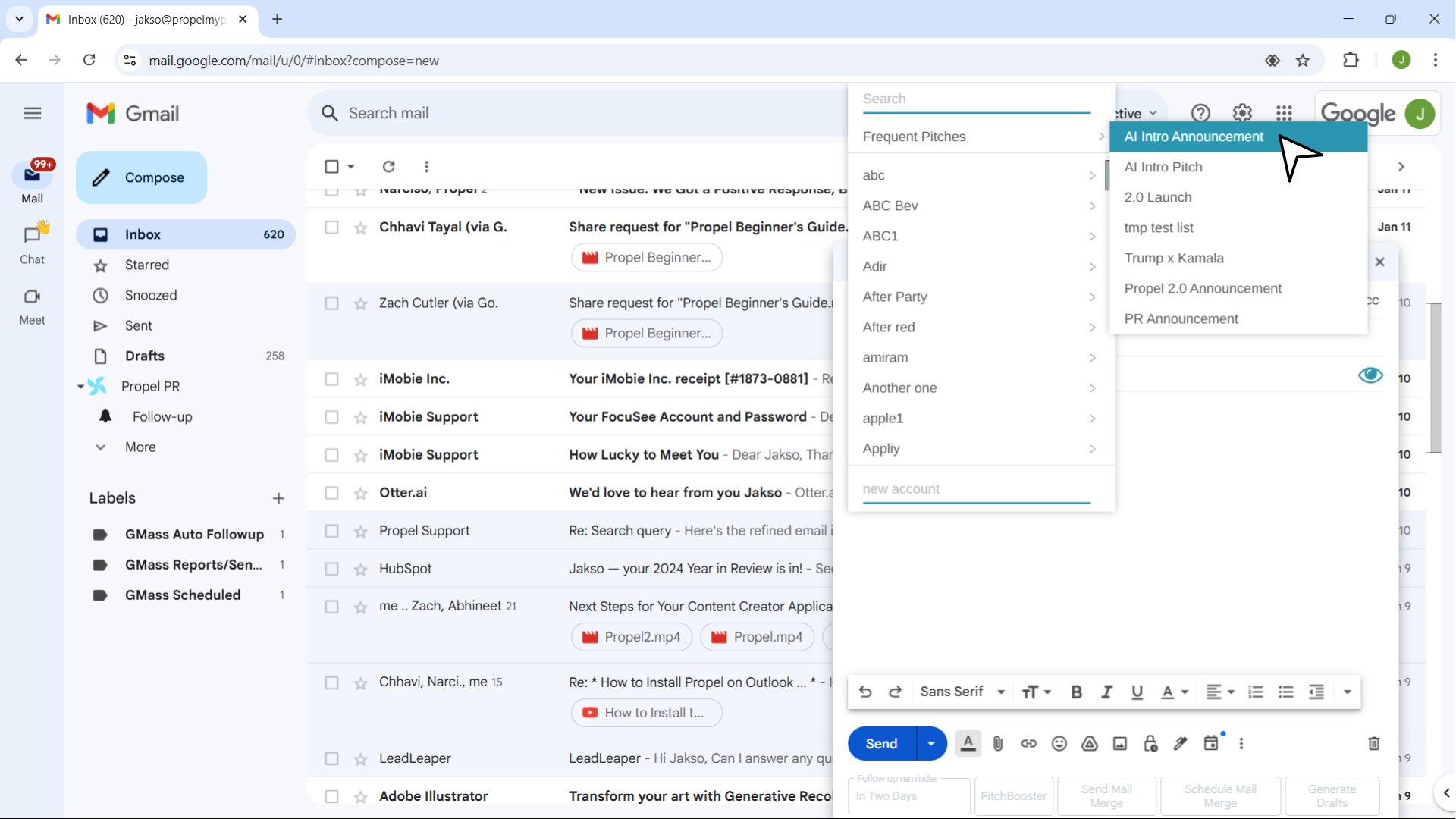
- Write Your Email: Enter your email content and subject line as you would for a regular pitch.
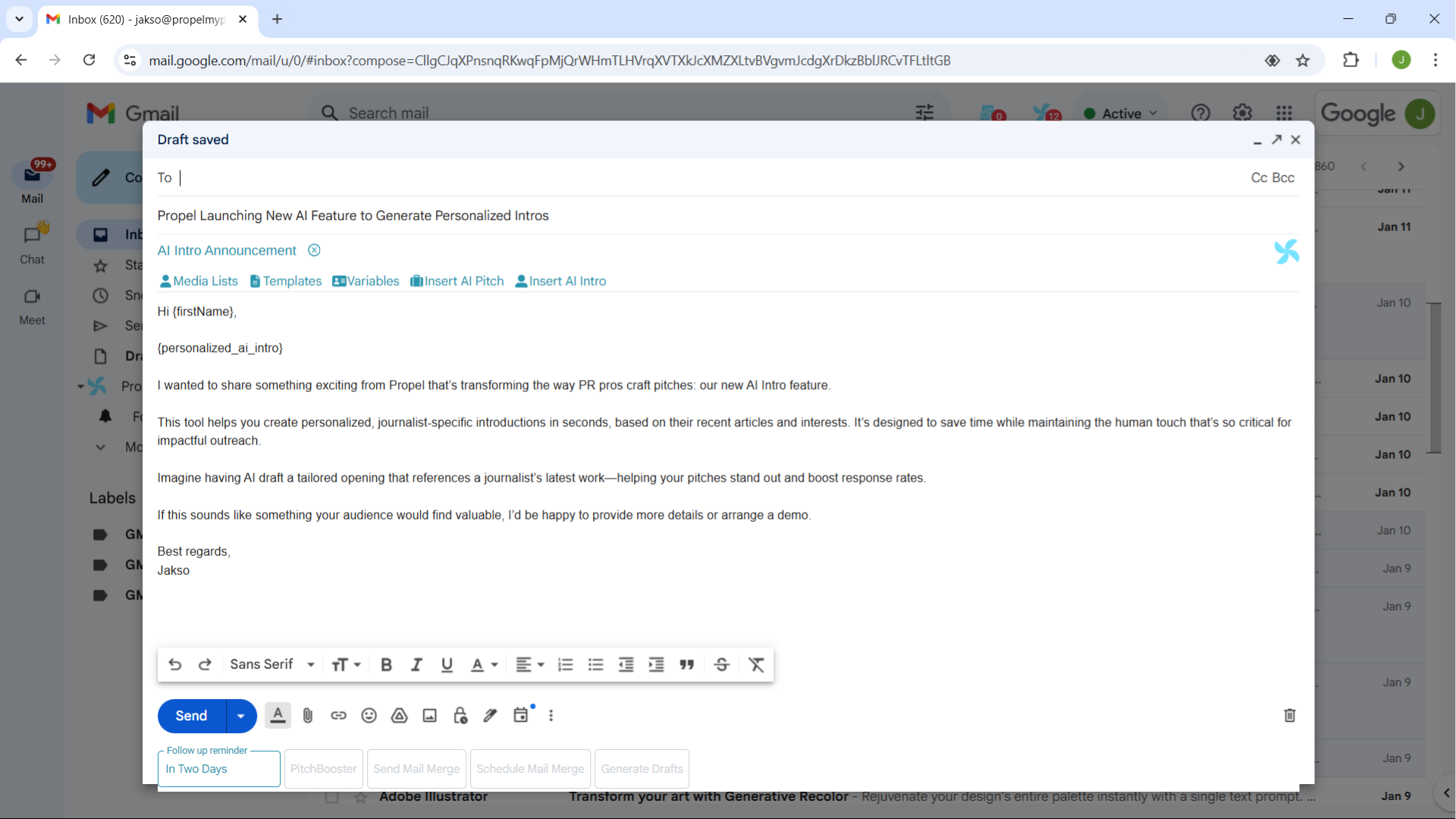
- Save as Template: Hover over the Templates section. A field will appear where you can enter a name for your new template. Choose something easily recognizable for later use.
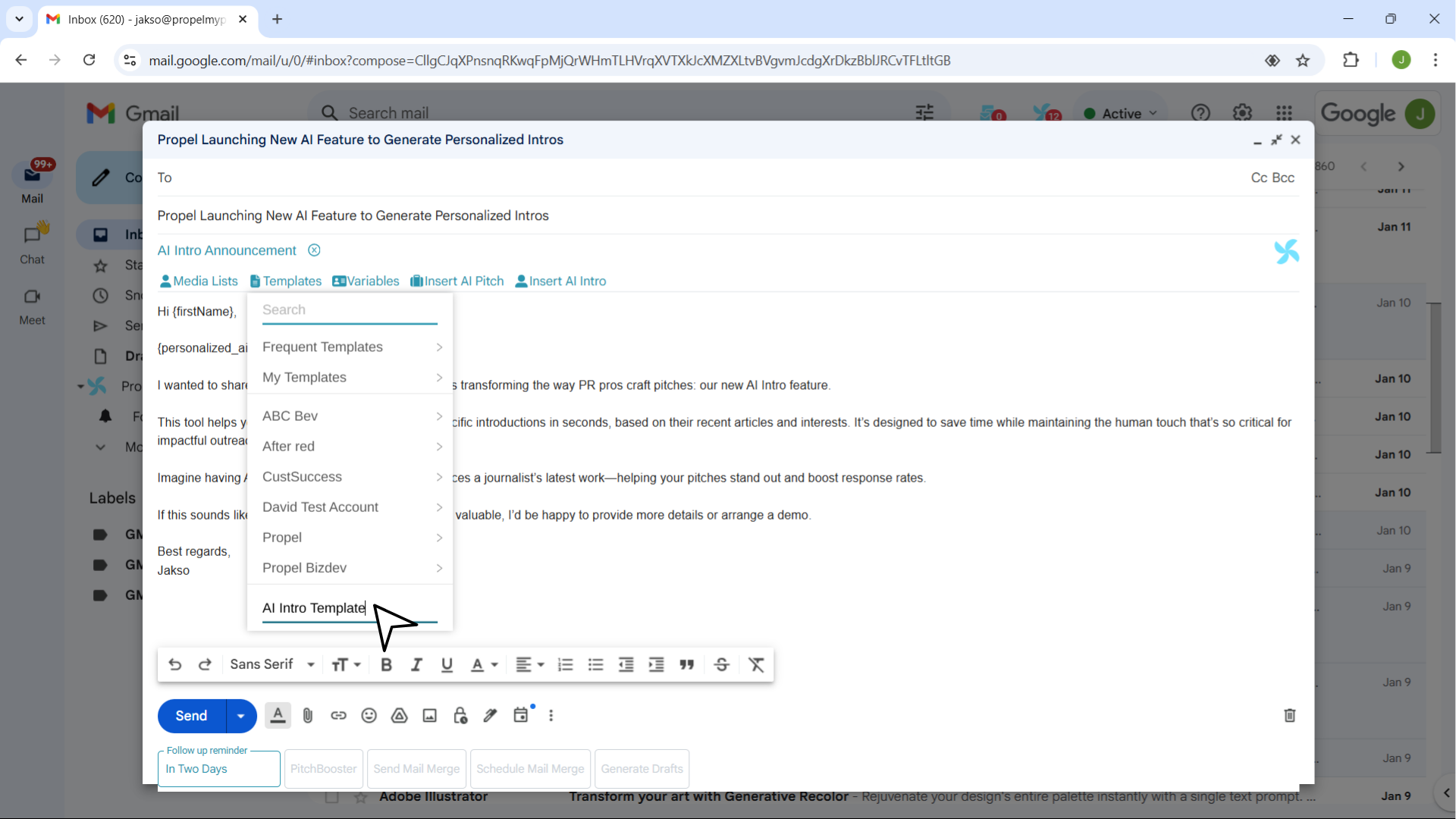
- Review and Save: Double-check the email content for accuracy, then click Save. Your template is now saved and ready for future use!
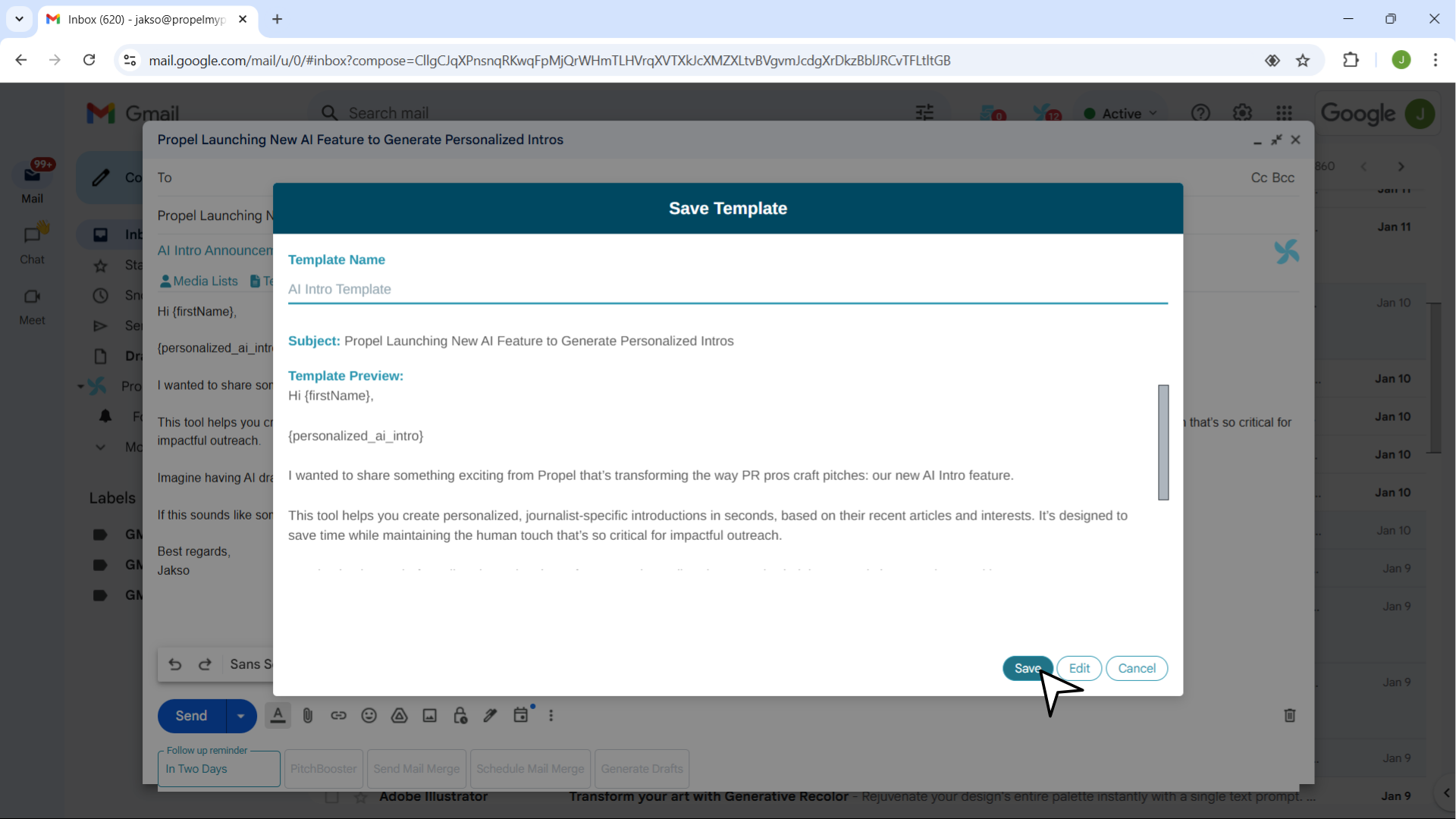
Using an Email Template
Once your template is created, you can use it whenever needed:
- Compose a New Email: Start by composing a new email and linking it to a pitching initiative.
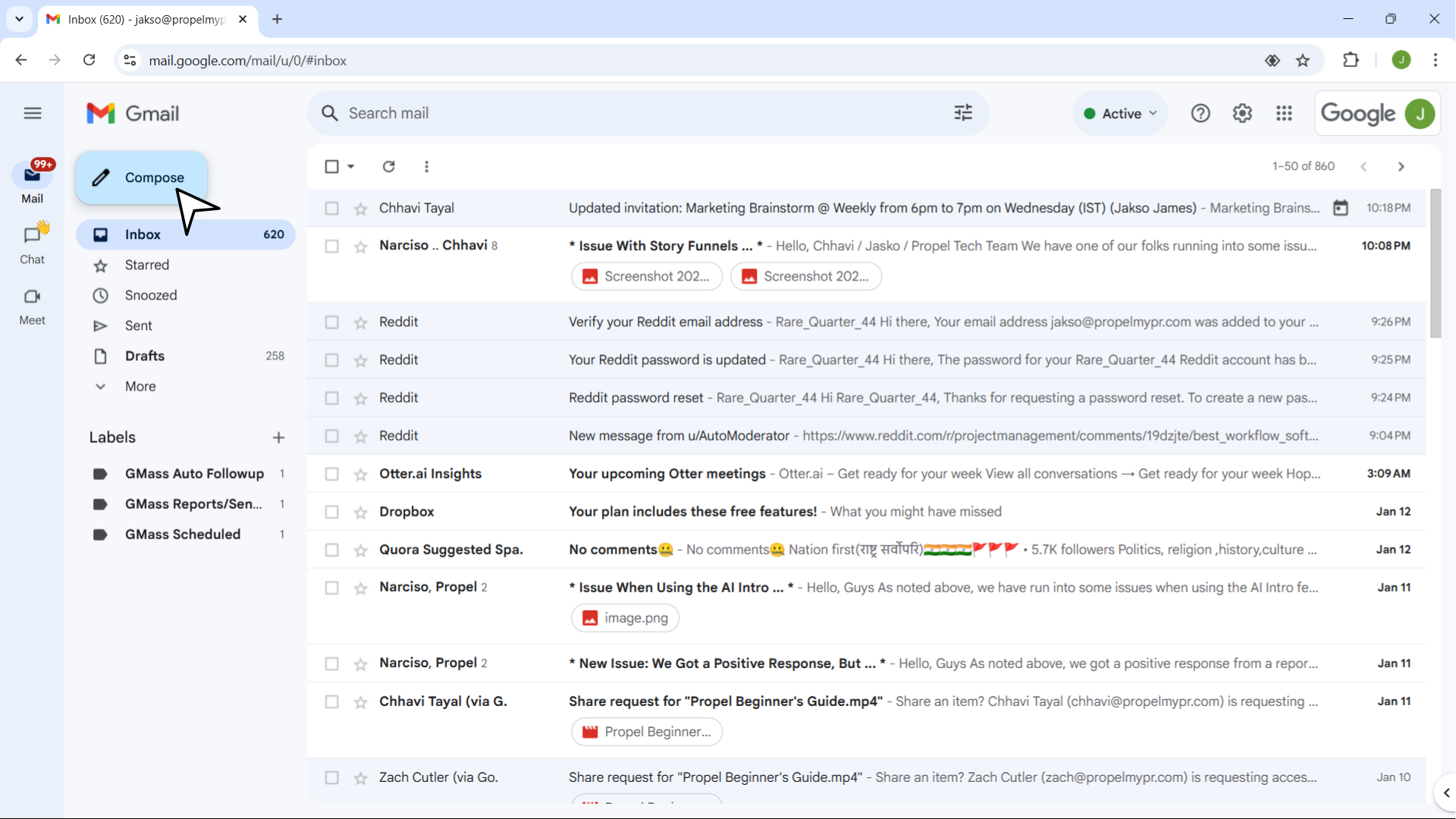
- Select Your Template: Hover over the Templates section and select the template you created earlier.
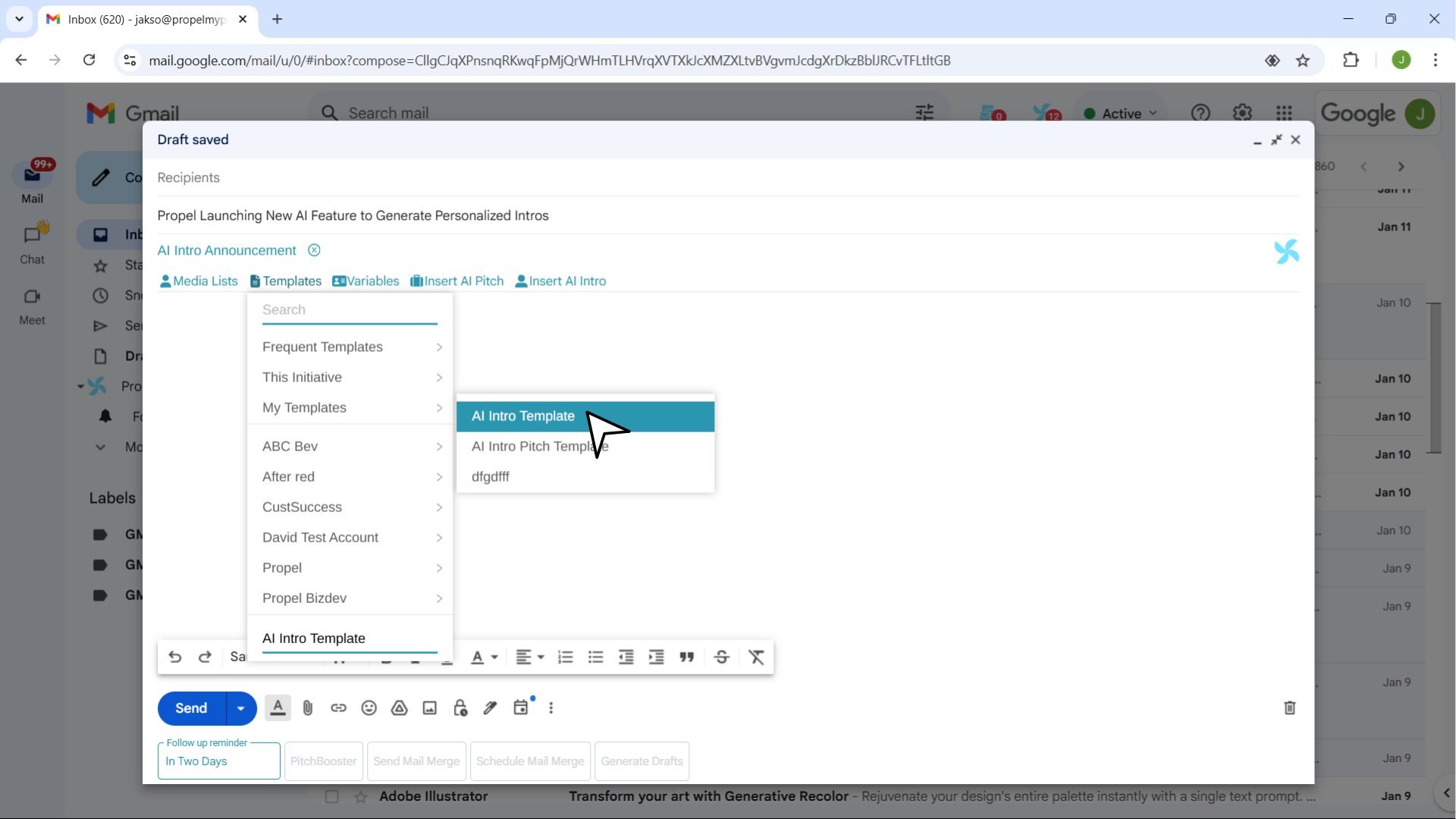
- Insert the Template: Click Insert to load the template into your email draft.
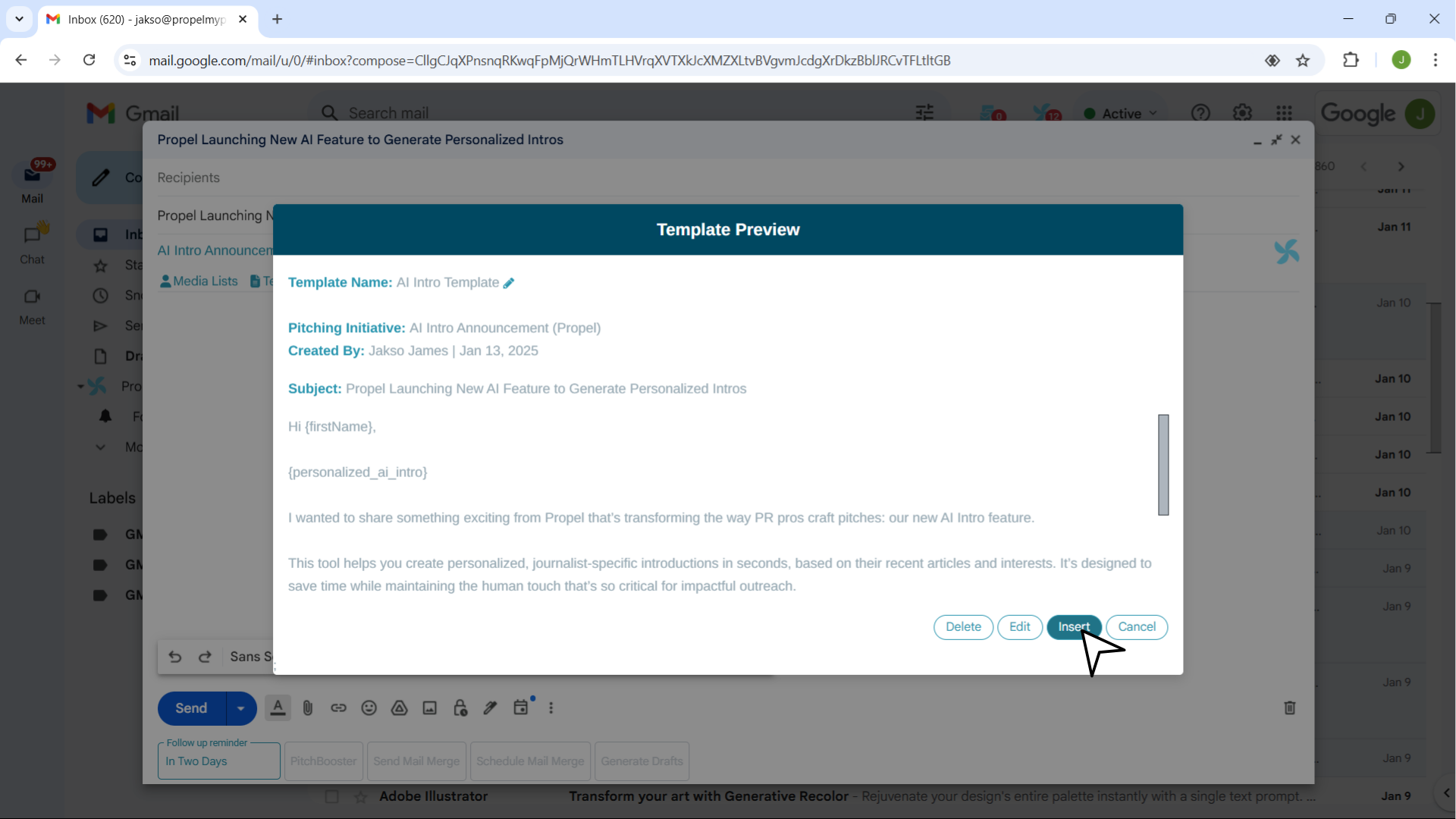
Benefits of Using Templates
- Save Time: Quickly send pitches without retyping the same content repeatedly.
- Maintain Consistency: Ensure your outreach stays consistent across multiple contacts and initiatives.
Start using email templates today so you can focus more on crafting personalized, impactful pitches—and less on repetitive tasks!
Related Articles
How to Use Propel's "Pitching Project"
Pitching to journalists is a crucial task for any PR professional. With Propel's Pitching Project, you can manage every step of the process—from writing your pitch to building media lists and sending personalized emails—efficiently. Watch our video ...How to Use the Propel Gmail Plugin: Features and Options
Propel's Gmail Plugin is a game-changer for PR professionals, making outreach more efficient and personalized. Watch our video guide for a clear, step-by-step explanation: <br> Accessing Media Lists Click on “Media Lists” to view all your saved ...How to Use Propel's Gmail Plugin: Sending Options
Propel's Gmail plugin is designed to streamline your PR tasks and help you connect with journalists at the right time. Watch our video guide for a clear, step-by-step explanation: Follow Up Reminder Set a reminder to follow up with journalists who ...How to Use Propel's Outlook Add-in: Features and Options
The Propel Outlook Add-In offers a range of powerful tools to enhance your PR outreach. Watch our video guide for a clear, step-by-step explanation: Media Lists The Media Lists feature lets you quickly access and use your saved media lists. Here’s ...How to Create A Query for Monitoring in Propel
Propel’s powerful media monitoring system lets you track mentions across online, print, social and broadcast sources using custom search queries. Writing a well-structured query can help you capture the most relevant media coverage for your brand or ...