How to Add Multiple Users Using a CSV File
Adding users one by one can be time-consuming, but with Propel, you can quickly upload a bulk of users from a CSV file. This guide will walk you through the steps to upload users efficiently and verify their details before adding them to your account.
Watch our video guide for a clear, step-by-step explanation:
Steps to Upload Users from CSV
- Click on Your User Icon: Start by clicking on your user icon in the top right corner of the screen.
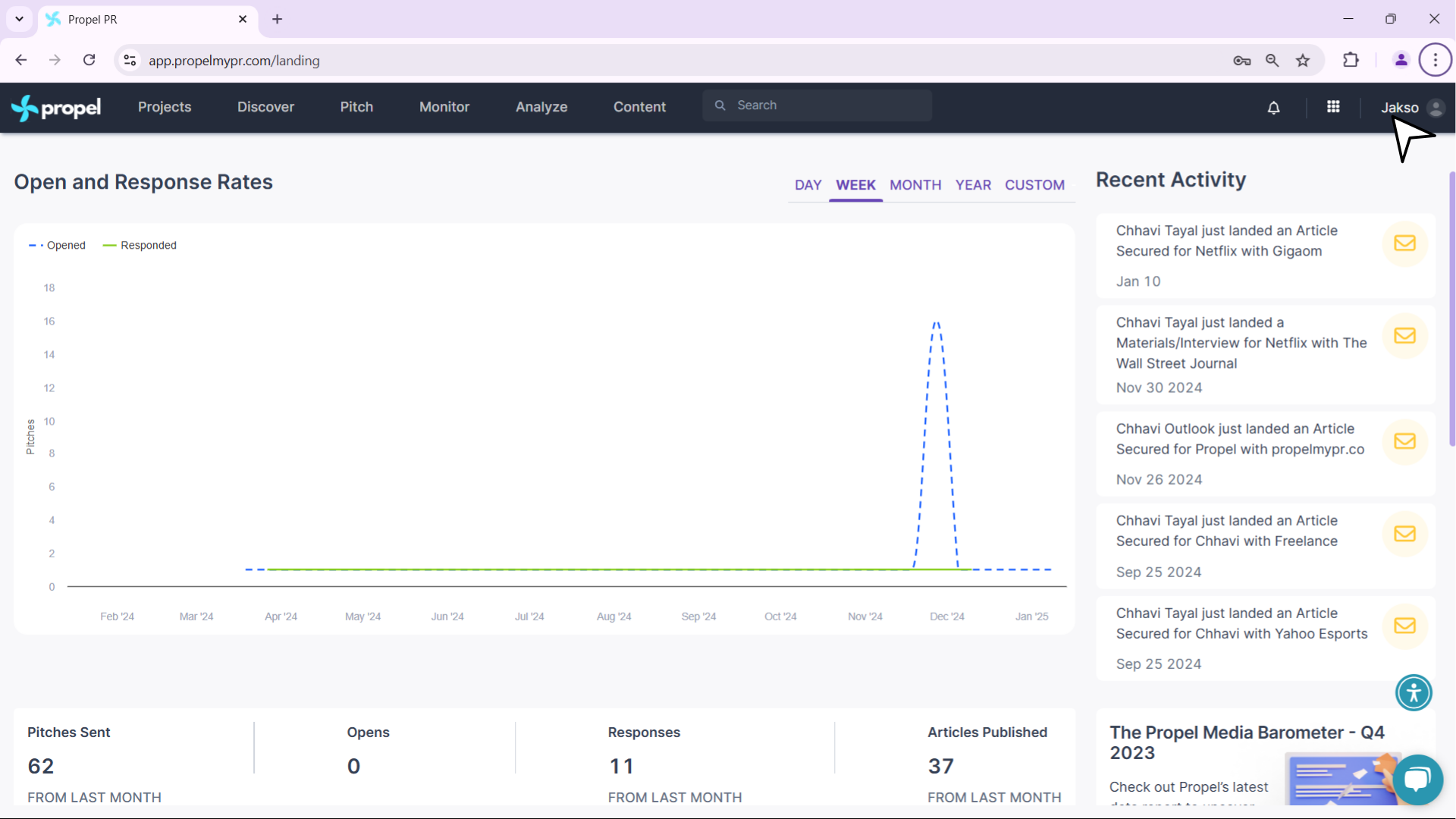
- Go to Settings: From the dropdown menu, click on Settings.
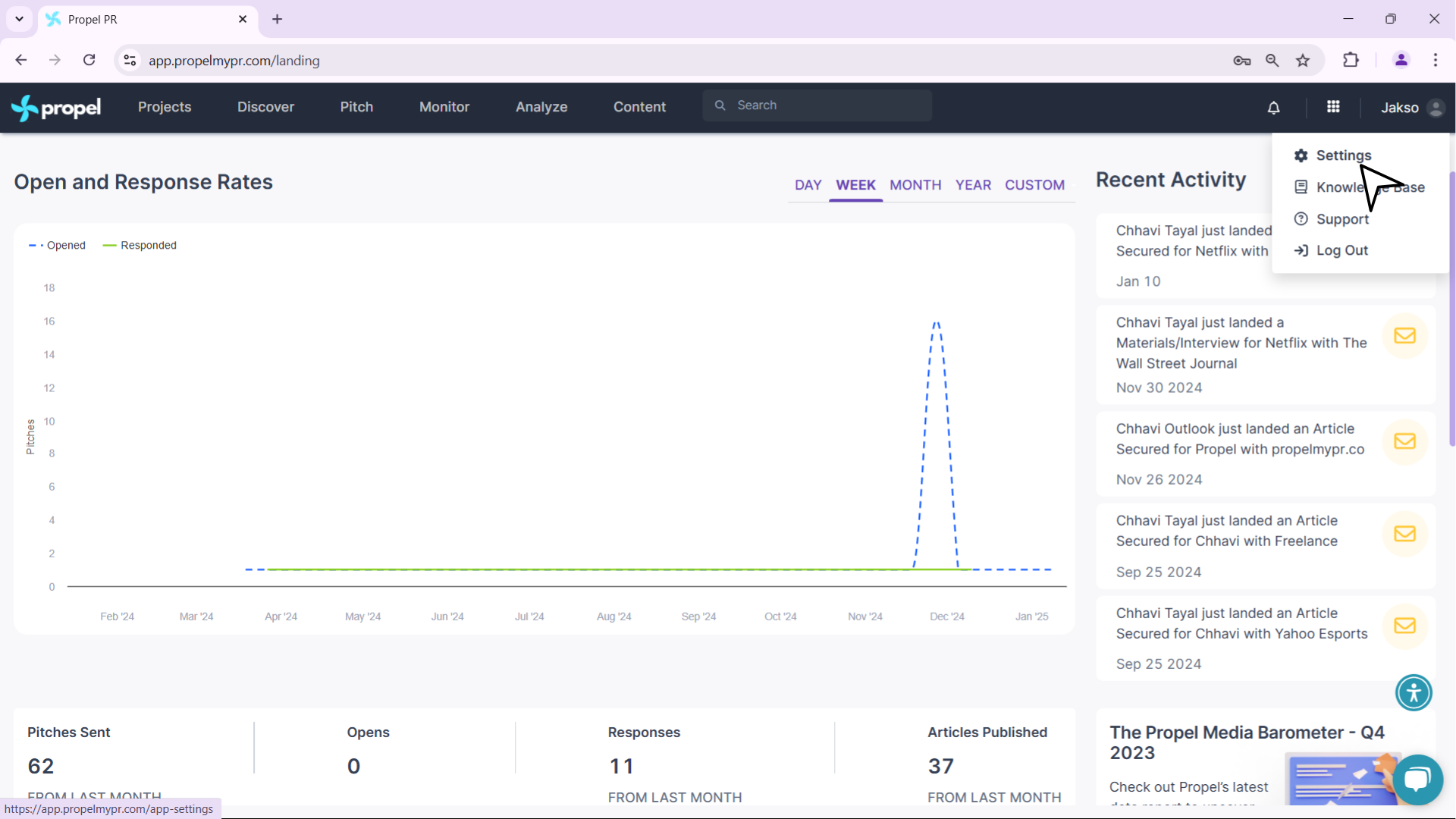
- Navigate to Users: In the settings menu, click on Users to access the user management section.
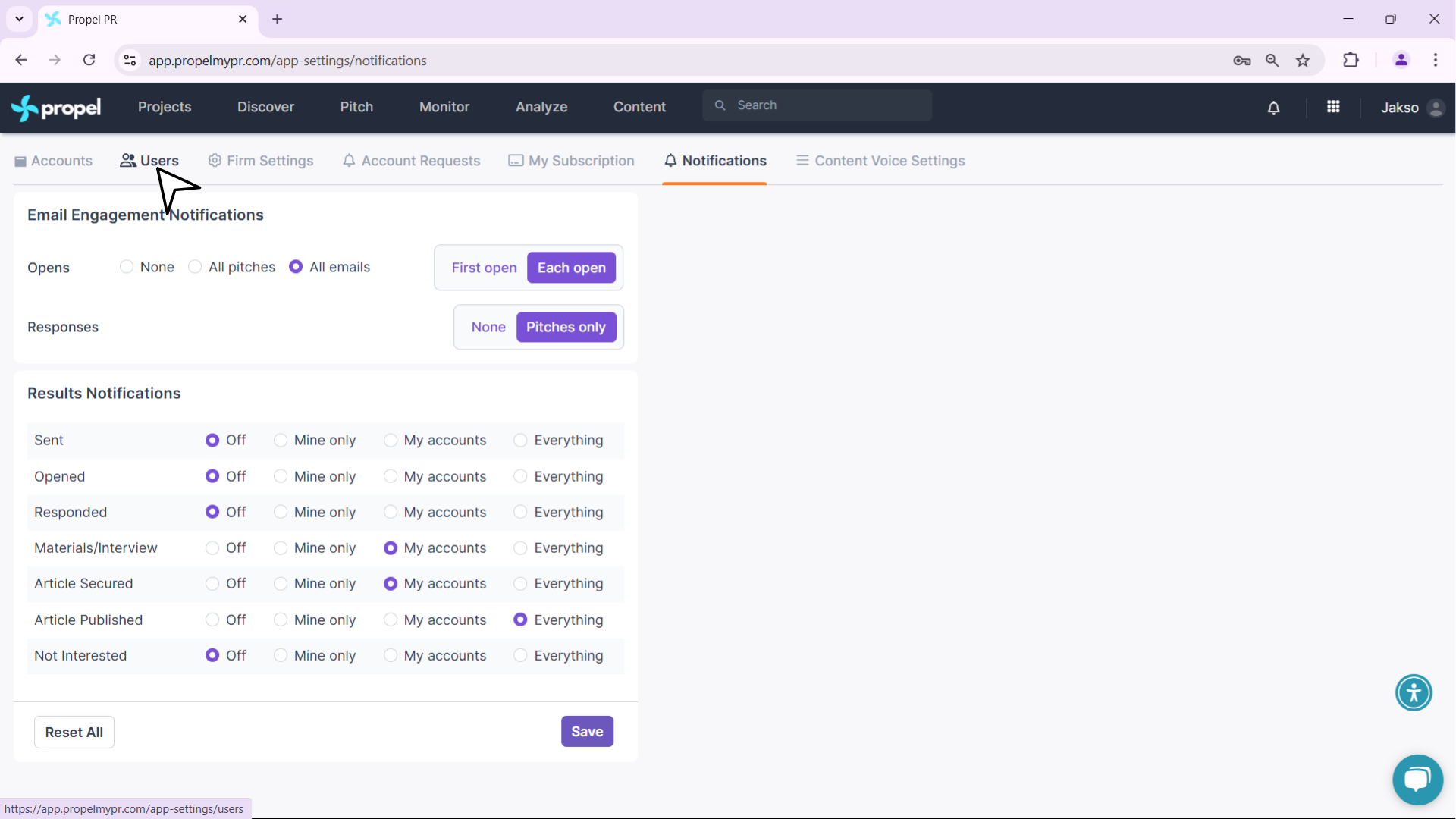
- Upload Users from CSV: Click on the button labeled Upload Users from CSV.
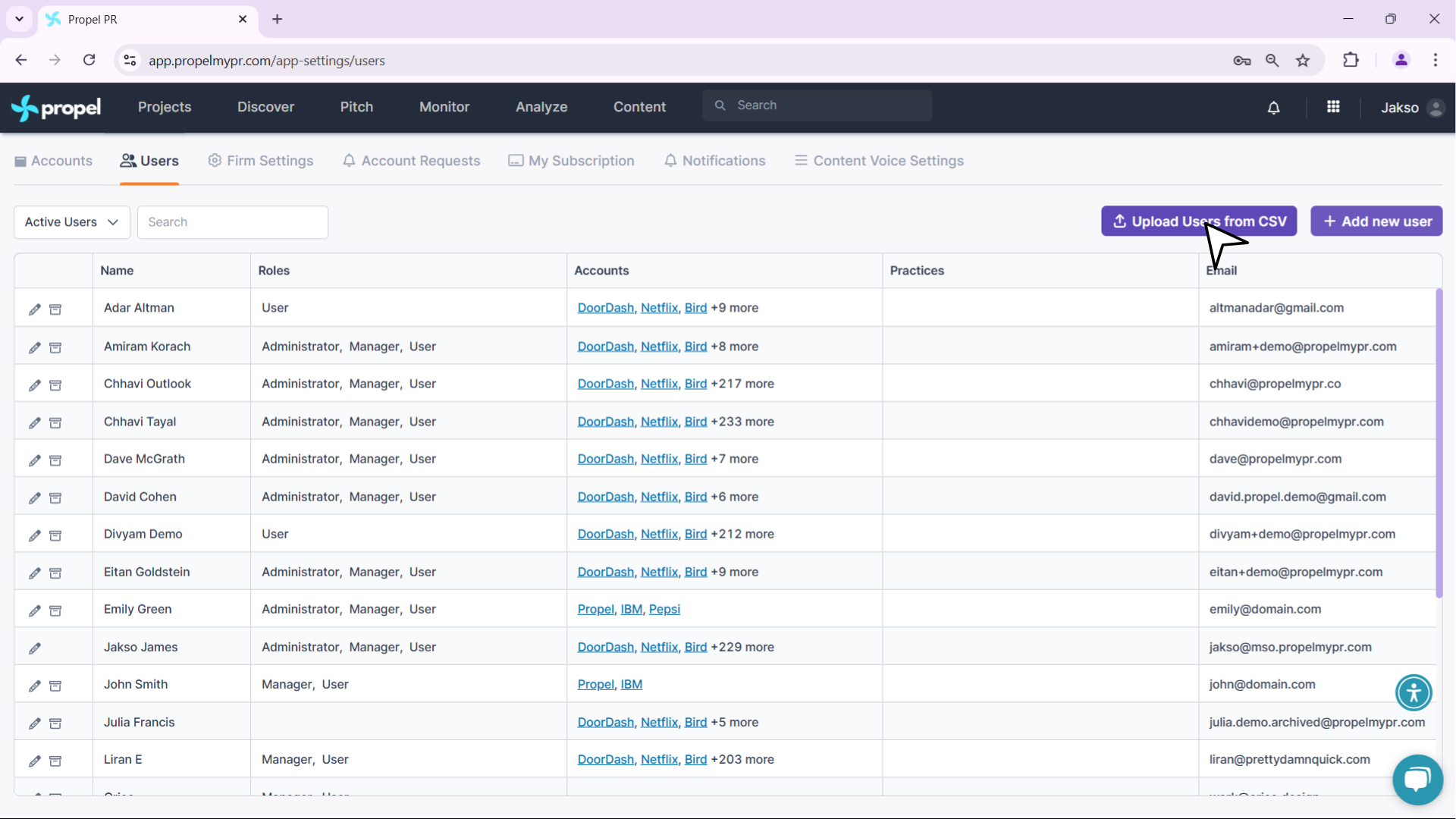
- Check CSV Format: Ensure your CSV file is in the correct format. You can download a sample CSV from the link in the description.
- Upload the CSV File: Browse for the CSV file on your device and upload it to Propel.
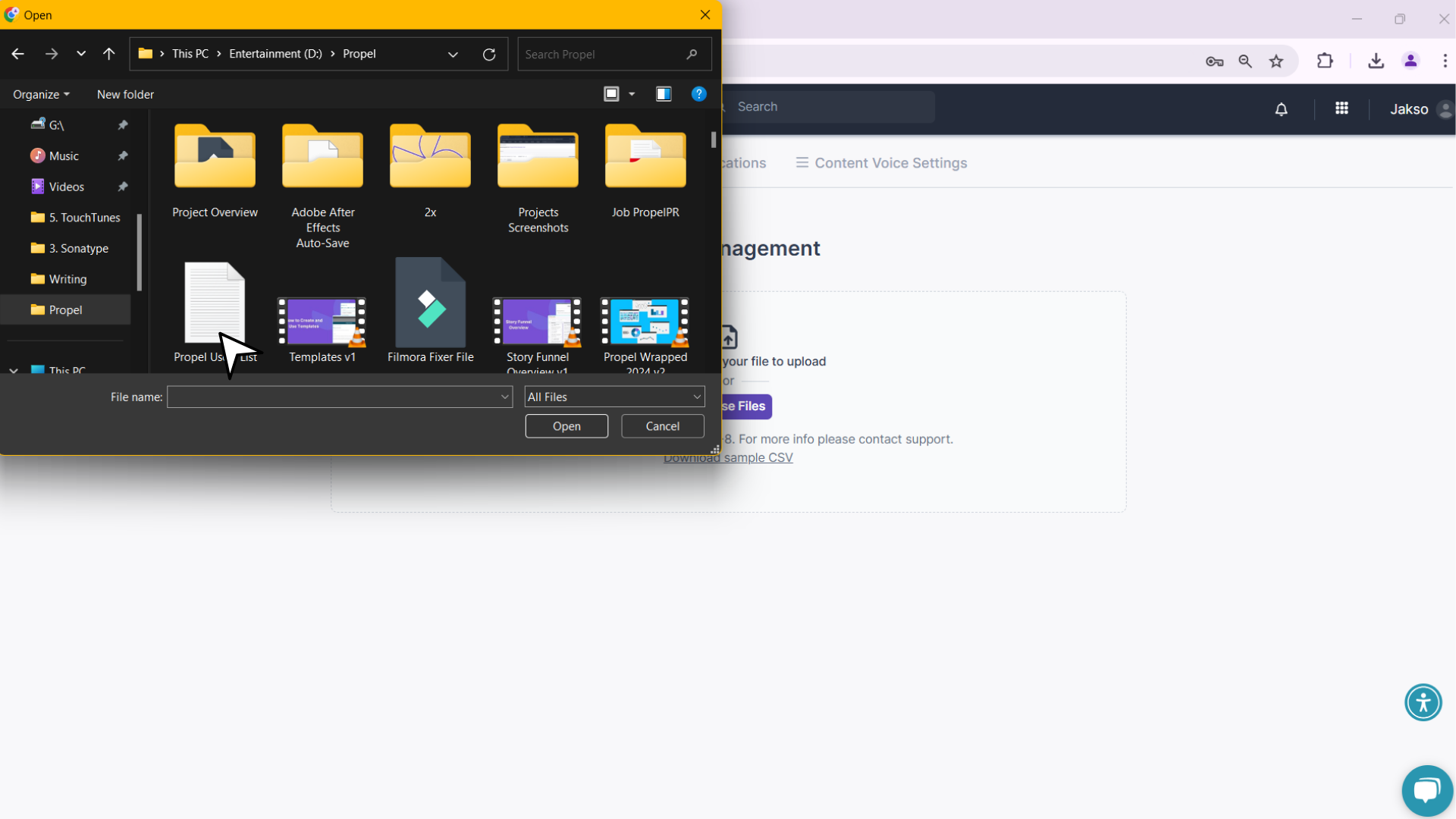
- Verify User Details: Review the user details, including their name, email address, roles, and related accounts, to ensure everything is correct.
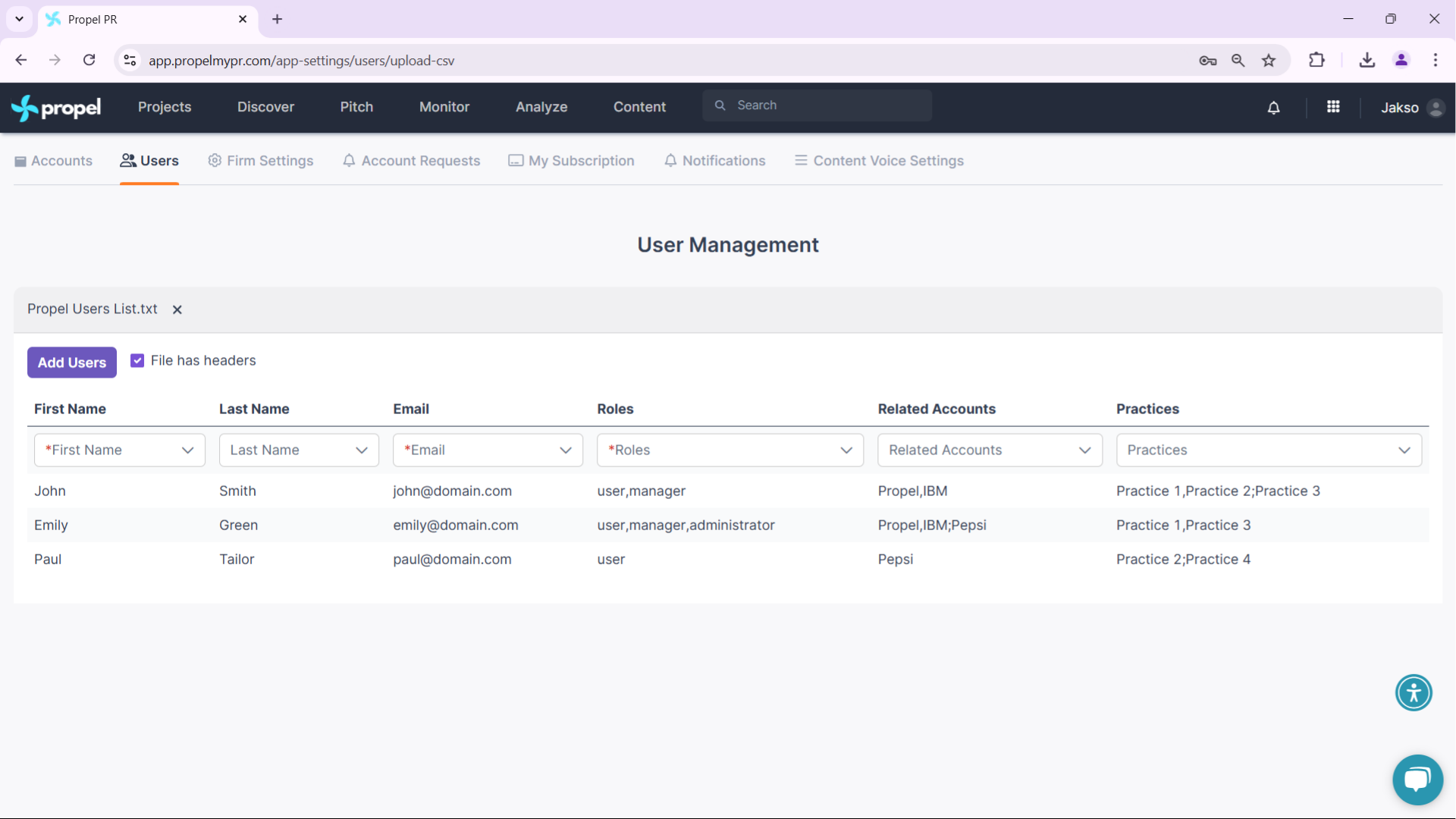
- Add Users: Once verified, click Add Users to upload them to your Propel account.
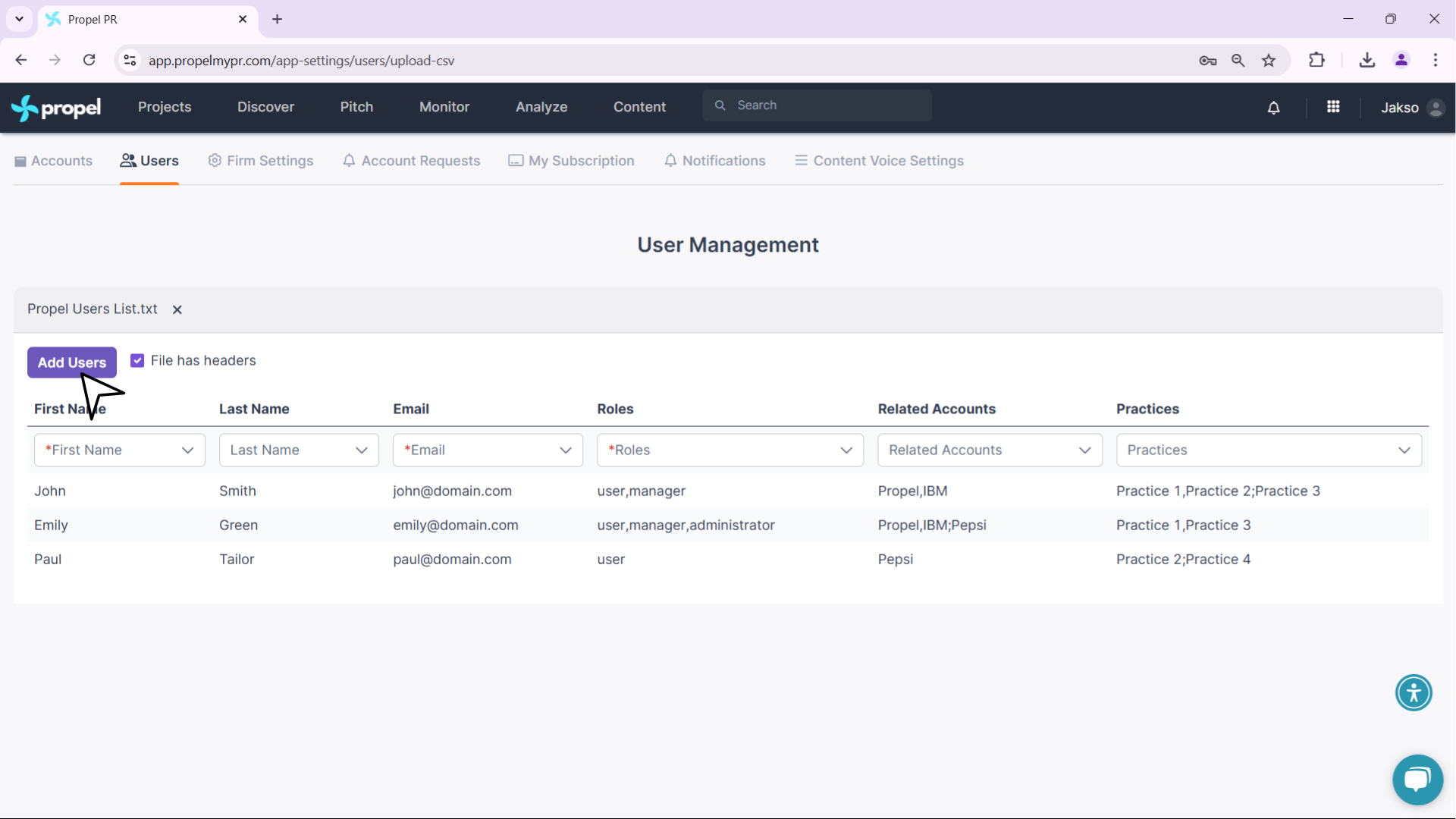
Uploading users in bulk through a CSV file is a quick and efficient way to manage your team in Propel.
Related Articles
Organizing Contacts
Any PR professional knows that good contact and media list management is the basis for effective pitching. Building and managing media lists is one of the basic functions of Propel. If you have used a CRM before, you will appreciate how Propel is ...Why Can’t I Edit an Account or Add New Users to It?
This issue often arises when the account's website address field is incomplete. Since this is a required field, ensuring it's accurately filled will enable you to edit the account and add new users.Installing the Outlook Add-In – Instructions for Administrators
Open the Office admin panel: https://portal.office.com/adminportal/ Make sure you are signed in as an administrator. From the main menu, click Show all. From the expanded menu, click Settings and then Integrated apps. This opens the Integrated Apps ...Installing the Outlook Add-In – Instructions for Individuals
Here's a video walkthrough of the entire process: <br> Verify that you have the latest version of Outlook 365 installed. In Outlook for Windows, go to File -> Office Account -> Update Options -> Update Now. In Outlook ...Updating the Outlook Add-in Manifest for Administrator Installations
The Propel Outlook add-in updates automatically whenever a new version is released. However, specific changes require you to update the manifest version. Propel will notify you whenever this is necessary. The following steps need to be performed only ...