What to do when Outlook mail merge get stuck on "Preparing drafts".
Note: If mail merge succeeds in sending some of your emails before getting stuck, then this article is not relevant for you. Please retry your mail merge and send only to the contact you have not yet pitched. If mail merge again gets stuck after sending only some of your emails, please contact Propel Support.
What to do
In order for Outlook mail merge to work correctly, there are three logins where the email address for each must match:
- Your Propel login
- Your Outlook mailbox
- Your connection between Propel and Office 365
Following are steps to verify and update the login for each.
Propel login
To update your Propel login, click the logout button in the ribbon. You can then sign in to Propel with the correct email address.
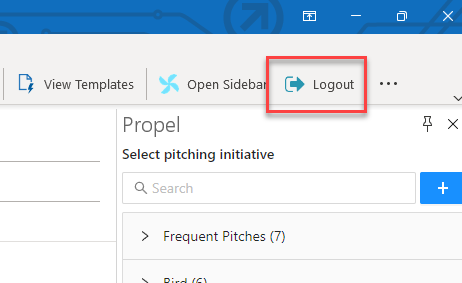
Your Outlook mailbox
You can see your Outlook mailbox in the left panel.
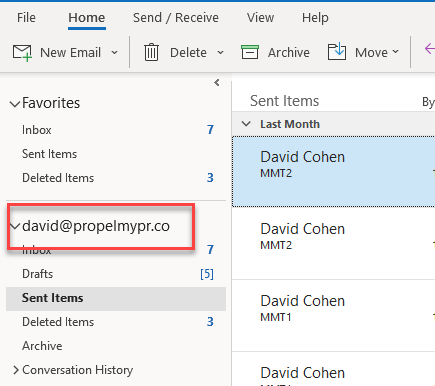
Propel connection to Office 365
There is nowhere that you can visually see the email address you have used to connect to the Outlook API. The only thing you can do is reset your credentials and login again.
If you have already checked, and your Propel login matches your Outlook mailbox and mail merge is still getting stuck, reset your Outlook API connection:
- Click this link. There is no confirmation for success, only a blank page.
- Close the Propel sidebar in Outlook and reopen it.
- Reconnect Propel to Office 365 using the link in the Propel sidebar using the correct email address.
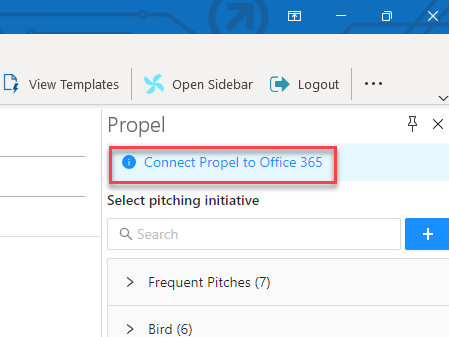
Wrapping up
After verifying the three logins above, please retry your mail merge. If it still gets stuck, please contact Propel Support.
