How to Log a New Piece of Coverage
Congrats! You got a new article published! What are the next steps?
The goal of all pitching activity is always to get as many articles published as possible. Propel allows you to track your published articles and to create automated reports based upon this activity. In order to make the most of Propel, it is really important to log your coverage - luckily it's quick and easy.
In the Story Funnel
Simply drag and drop the correct pitch card into the Article Published column in the Story Funnel (the fourth sub-tab under Pitch). Then, Propel will prompt you to input the URL of the article. Propel will fill in the rest of the fields automatically. When finished, click the submit button. Congratulations! You've just published an article in Propel, and it will appear in all of your pitching reports.
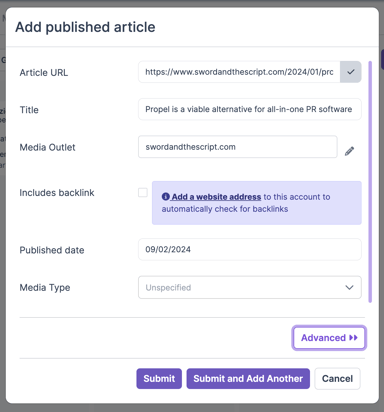
If you want to add additional details about this article, click Advanced.
Publishing an article in Gmail or Outlook
If you open any of your sent pitches in Gmail or Outlook, you will see the Propel sidebar appear (if you don't see the sidebar in Outlook, try clicking "Open Sidebar" under the Propel logo). From here, you will see a drop-down that represents the status of this pitch.

If you get an article published as a result of this pitch, simply change the status to "Article Published". Propel will then provide a modal that will prompt you to input the article URL and then fill in the rest of the details automatically. When finished, click the submit button. Congratulations! You've just published an article through Outlook, and it will appear in all of your pitching reports.
For Gmail, you could apply this method or simply click the "Publish Article" option at the bottom of the sent email.
If the published article appears in broadcast media, you may not have a URL. In this case, just enter the website for the broadcast media outlet.
