Haven't heard back from any journalists yet? It doesn't mean that your story won't be covered - sometimes they just need a little nudge. We all miss emails here and there, which is why follow-ups can be so valuable. Remind a journalist about why your pitch is important by scheduling follow-up emails with Propel.
Here's a video walkthrough of the entire process:
Follow-Up with Multiple Recipients:
- After sending a pitch using Mail Merge or Generate Drafts, if you would like to send or schedule a follow-up email, first select the original Pitching Initiative.

- Next, select the Follow-up checkbox underneath the Pitching Initiative in the Propel toolbar. This signifies to Propel that you want to send this email within the thread of the original pitch, not as a new email thread.

- From here, you can select the recipients whom you would like to send the follow-ups. You can either click the Add all pitched button or individually select the follow-up recipients from within your media list.

Propel will only allow you to select follow-up recipients whom you have already pitched to for this specific pitching initiative and who have not responded to the original pitch. This is because if a journalist has responded to your initial pitch - hooray! You don't want to send a follow-up email to this recipient, because you're already in correspondence and should base your unique reply on the journalist's response. - Write the content of your follow-up email as you normally would when sending any pitch with Propel.
Please do not edit the subject line.
Check out some of our follow-up best practices here.
- Send your follow-up using one of the following options:
-
- Send Mail Merge - This will send the follow-up email immediately to all selected recipients within the same thread as the original pitch.
- Schedule Mail Merge - This will give you the option of scheduling your follow-up emails to go out at a later date/time. The follow-up emails will be sent to all selected recipients within the same thread as the original pitch.
Note - If any of the recipients respond to the original pitch before the follow-up email is scheduled to be sent, the follow-up email will be canceled and deleted. - Generate Drafts - This will allow you to further personalize your follow-up emails. When selected, Propel will separate all follow-ups into individual drafts in your drafts folder. You will see the drafts as replies within the original pitch thread.

Follow-Up with One Recipient
If you sent a pitch to only one recipient, or you want to follow up with journalists individually, simply reply to the original pitch, as you would with any regular email.
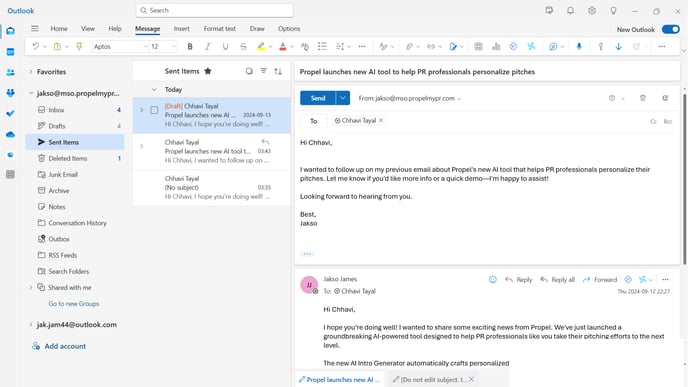
And that’s it! Now all you need to do is sit back and wait for the journalists to get back to you.
