Instructions for installing the Outlook add-in for individuals.
Here's a video walkthrough of the entire process:
- Verify that you have the latest version of Outlook 365 installed.
- In Outlook for Windows, go to File -> Office Account -> Update Options -> Update Now.
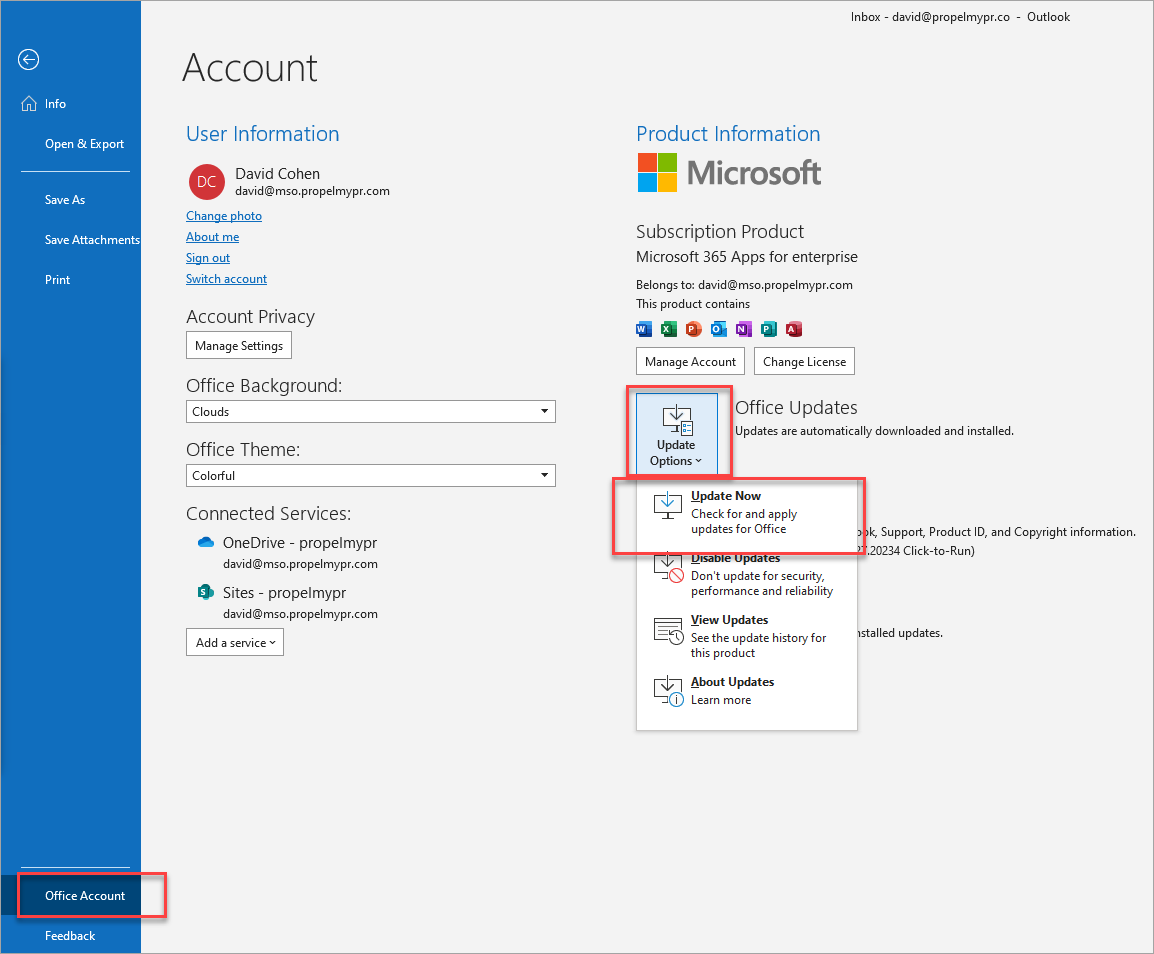
- In Outlook for Mac, go to Help -> Check For Updates.
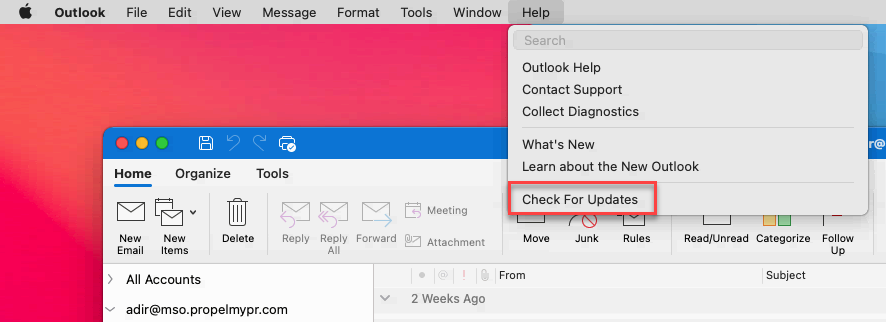
- In Outlook for Web, refreshing the browser tab ensures that you have the latest version.
- In Outlook for Windows, go to File -> Office Account -> Update Options -> Update Now.
- (Windows users only) From the Windows start menu, open Settings -> Update & Security -> Windows Update and look for the message that says "You're up to date". If you see that updates are available, please make sure to install them to ensure that the Propel plug-in functions correctly.
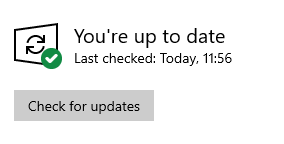
- Open Outlook.
- Make sure you're logged in with the same email address that's connected with Propel.
- Microsoft Outlook has yet to enable the installation of custom Add-ins from the desktop application itself. For now, the workaround is to first go to this link: https://aka.ms/olksideload
This will open the Add-ins screen. - From the Add-ins screen, click on My add-ins.
- Scroll down until you see Custom add-ins. Click Add a custom add-in and choose Add from File. This opens your file options.
.png?width=688&height=626&name=pasted%20image%200%20(1).png)
- Click on the following link and download the plugin file: Propel Outlook Plugin.
Then Add file. - On the warning dialog that opens, click Install to continue.
- You should now see Propel in your list of My add-ins.
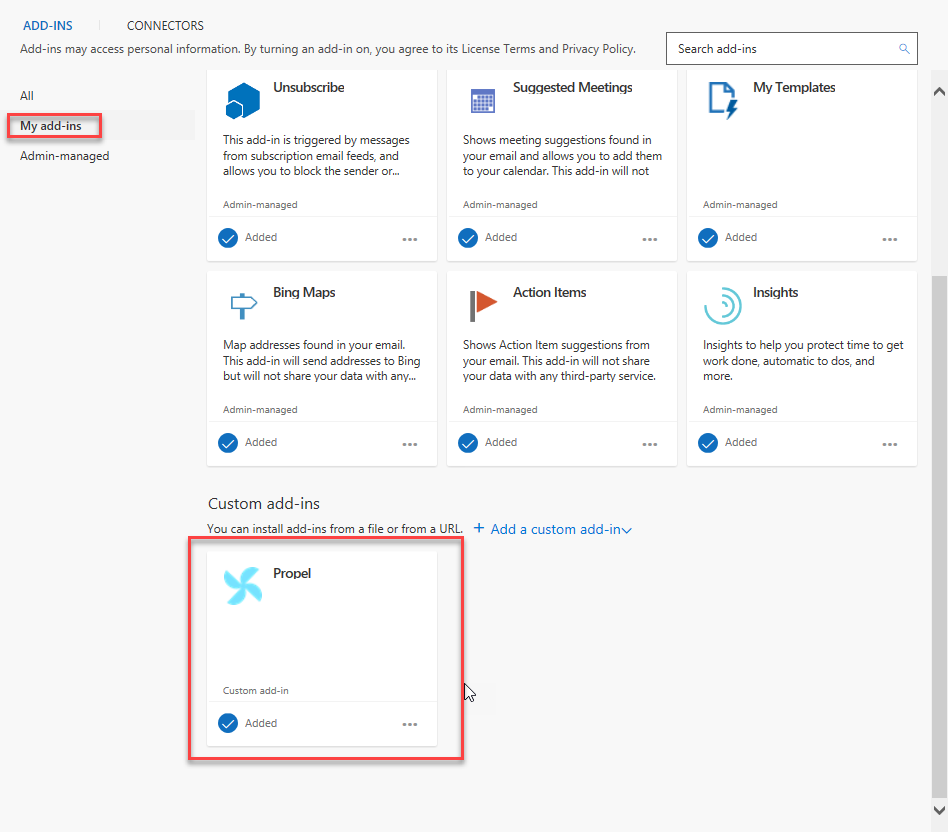
You may now close the add-ins screen. - From the Outlook Home menu, click Open Propel Sidebar.

-or-
This opens the Propel add-in sidebar. - Once the sidebar is open, click the thumbtack icon to pin the sidebar open.

It is recommended to leave the sidebar pinned open at all times to ensure proper open tracking of your pitches. - Outlook will automatically fill in the email field for you, you just need to enter your password and hit Login.

Congratulations! You've now installed the Propel Add-in for Outlook!

If you have any questions or concerns, or if you need help with installation, please contact Propel support.
