Instructions for granting consent to the Propel Outlook add-in for organizations that do not allow users to consent on their own.
If you are trying to grant permission to the Propel Outlook add-in and receive a message that looks like this:
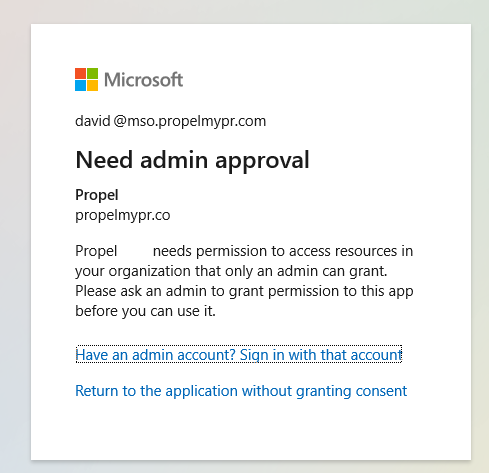
Please send the following instructions to your IT administrator.
Admin instructions for granting consent to the Propel Outlook add-in
All screenshots and instructions below refer to the Microsoft Azure Active Directory admin center, accessed here: https://aad.portal.azure.com/
Why is this needed?
If one of your users sent you these instructions, it is because your organization does not allow users to consent to apps accessing data, as seen in the following screenshot:
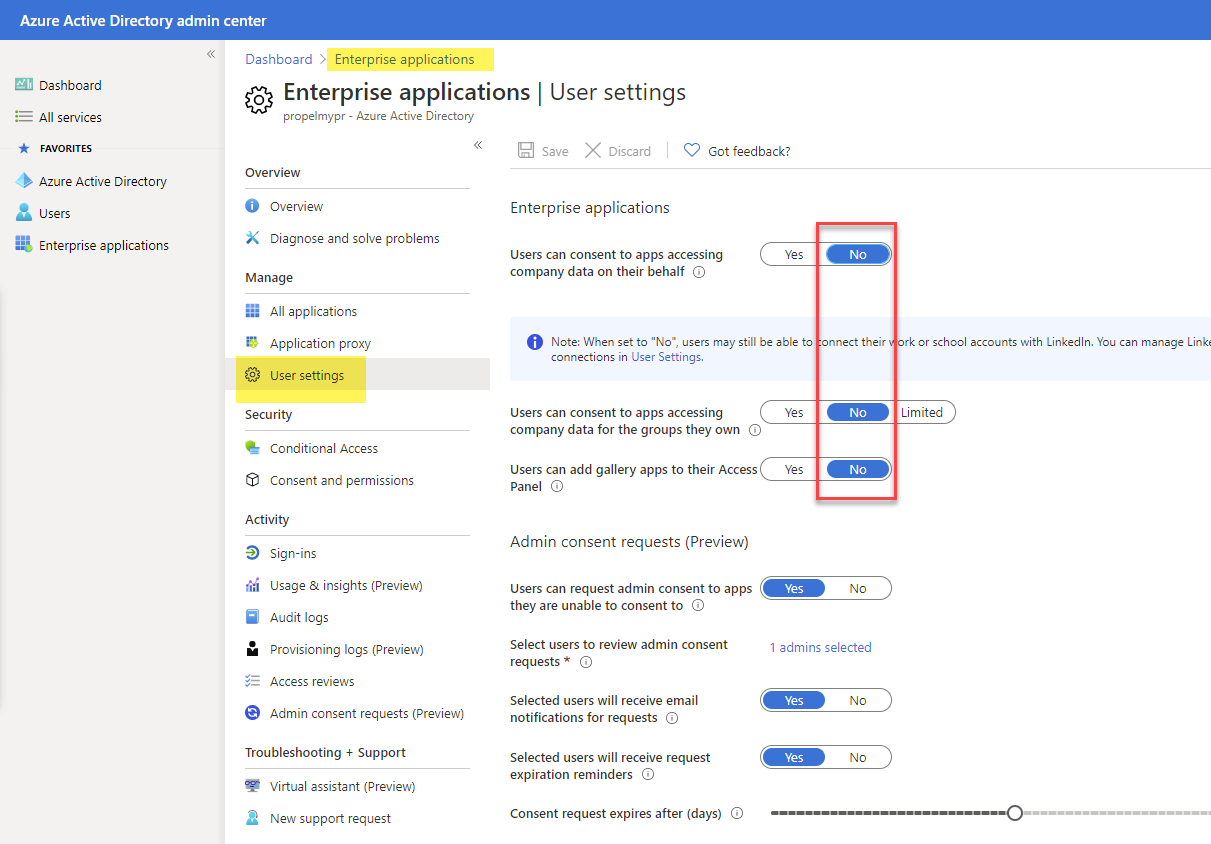
Until you grant permission to Propel, your users will not be able to use the Propel add-in within Outlook.
Requested permissions
Propel requires the following permissions to Microsoft Graph:
- Read and write access to user mail
- Send mail as a user
- Sign in and read user profile
These permissions are required in order to send mail merges and to show the Propel sidebar for sent emails. If you have any questions or concerns about any of the requested permissions, please email support@propelmypr.com and indicate your role as an IT administrator.
Granting consent
The following instructions will show you how to grant consent to the Propel Outlook add-in:
- From https://aad.portal.azure.com, open Enterprise applications -> All applications and search for Propel.
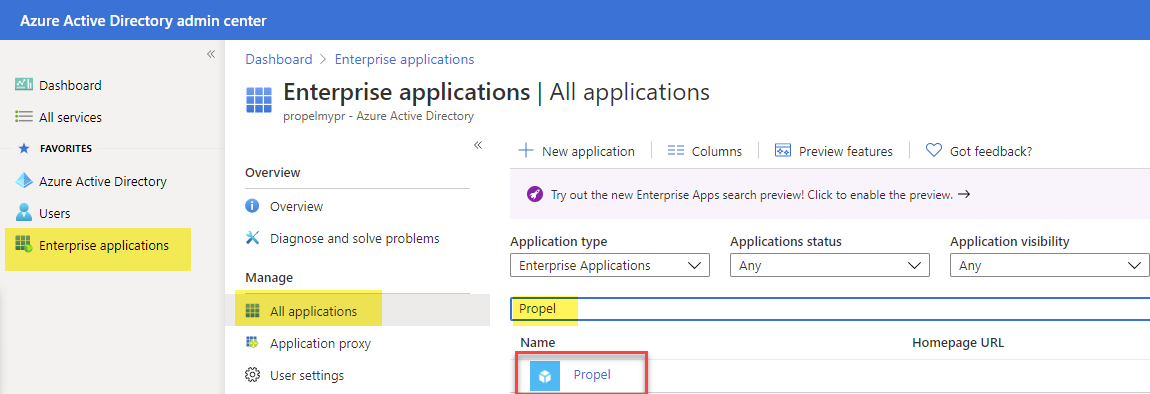
- Click on Propel to open the Propel application settings page.
- Navigate to Permissions.
- Click on the large button Grant admin consent for propelmypr.
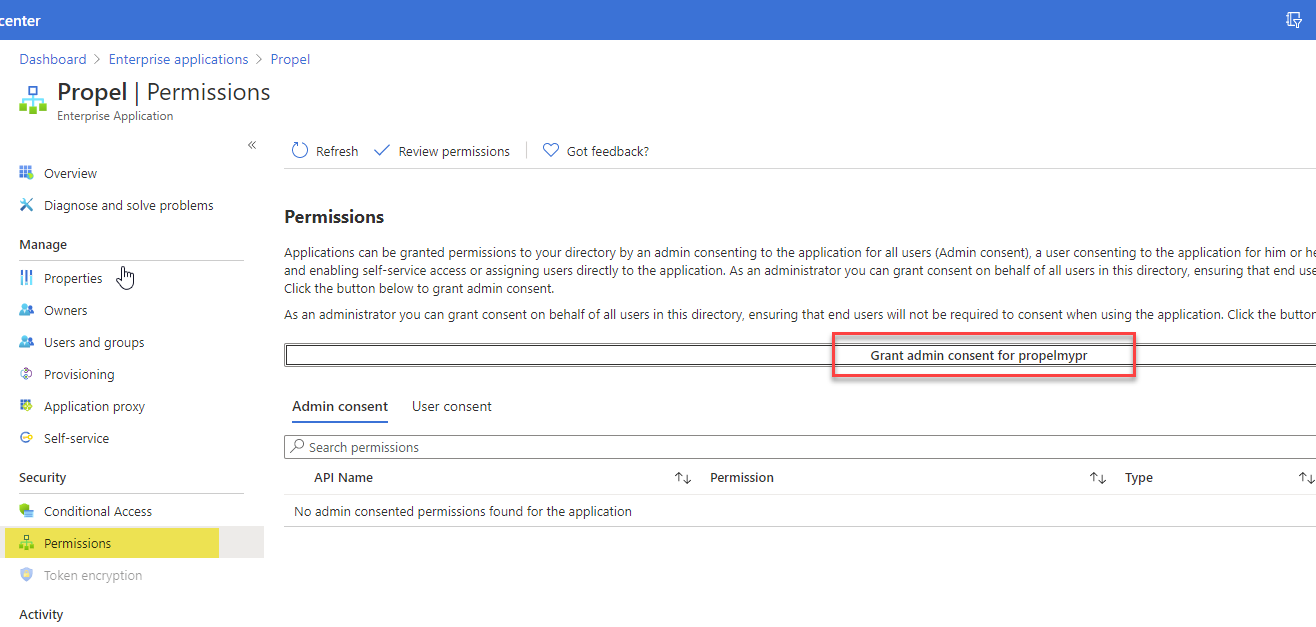
- Follow the prompts to approve the admin consent for Propel.
Once you have granted consent to Propel, please notify any requesting users that this is complete, and that they can now retry the Propel connection process from within Outlook.
Frequently asked questions
Q. If I grant admin consent, will Propel have access to all mailboxes in my organization?
A. No. In fact, granting consent to Propel does not grant access to any mailbox in your organization. Each Propel user must still take an action in order to grant Propel access to their mailbox. Until a user completes this action, there is no access to their mailbox.
Q. Once I've granted admin consent, can any user in my organization install Propel and begin to use it?
A. No. Propel requires a license for each user, and only licensed users can use Propel. Furthermore, a user cannot grant access to their mailbox without first logging into Propel, which requires them to have a license. Only users for which your organization has approved a license of Propel will be able to grant access to their mailboxes.
